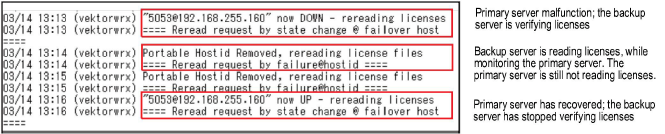Shut down the Vectorworks application on all clients.
On the primary server, click Shutdown from the main Server Administration screen to temporarily shut down the ISV server.
Launch the Vectorworks program on a client machine.
On the backup server, click Status from the main Server Administration screen to access the Status screen. From there, click vektorwrx from the Debug Log column.

Alternatively, click SHOW rlm Debug log from the Status screen.
The backup server’s Debug log displays. The status of the debug log will indicate whether the backup server is functioning. For more information about the Debug log, see The Debug Log.
When the test is complete, shut down the Vectorworks client.
On the primary server, click Reread/Restart Servers from the main Server Administration screen to start it up.