 Editing Existing Space Labels
Editing Existing Space Labels Editing Existing Space Labels
Editing Existing Space LabelsYou can easily make minor adjustments to an existing space label. For example, you might adjust the font style or color, or change the graphics that are included in the symbol.
To modify an existing space label symbol:
Do one of the following:
● From the Space Label pane of the Space Settings dialog box, select the label to be edited; a preview of it displays on the right side of the dialog box. Click Edit Layout to open the symbol editing window.
● If the label displays in the Symbols/Plug-in Objects group in the Resource Browser, select it and then select Edit from the Resources menu. From the Edit Symbol dialog box, select the 2D Component option, and click Edit to open the symbol editing window.
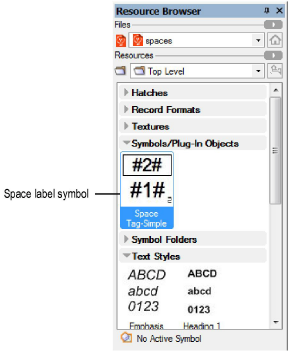
In the symbol editing window, edit the text formatting, graphic components, and attributes of the symbol. Note that a space label is a page-based symbol, which means that its size in the editing window is the same as it will be when inserted into the drawing.
When the changes are complete, click Exit Symbol.
The symbol definition and all instances of the label in the drawing are updated automatically.
~~~~~~~~~~~~~~~~~~~~~~~~~
