 Setting a Camera View in Renderworks
Setting a Camera View in Renderworks Setting a Camera View in Renderworks
Setting a Camera View in RenderworksThe Renderworks product contains a method of setting a camera view with the Renderworks Camera tool. This tool allows you to activate a particular camera, which makes it easy to modify the view. Specific attributes, such as camera focal length, field of view, height, and aspect ratio can be set, as can Renderworks camera effects such as depth of field, exposure, bloom, vignetting, and chromatic aberration when rendering in Final Quality Renderworks or Custom Renderworks render modes.
Several preset Renderworks camera resources, with settings for effects such as daylight or interior low light, are available from the Package Manager. Download the cameras as part of the Renderworks library package (see Vectorworks Libraries) and insert them from the Resource Browser.
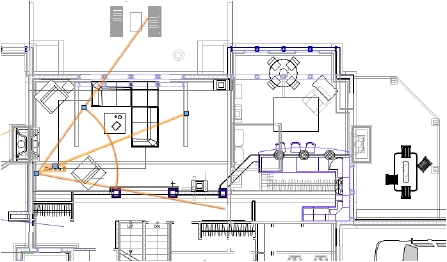
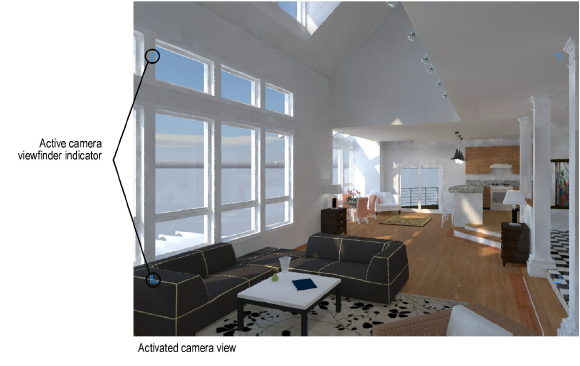

To insert a Renderworks camera:
Select the Renderworks Camera tool from the Visualization tool set.
Click on the design layer to specify the camera location. Click again to indicate the camera look-to point.
If this is the first time a camera object has been inserted in this session, the Renderworks Camera Object Properties dialog box opens. Click OK.
The camera properties can be edited in the Object Info palette.
You can create your own preset camera resources for later use by converting a camera to a symbol with Convert to Group selected in the Create Symbol dialog box (see Creating New Symbols). On insertion, the symbol is ungrouped and inserted as a Renderworks camera object that can be modified if needed.
Click to show/hide the parameters.
~~~~~~~~~~~~~~~~~~~~~~~~~
