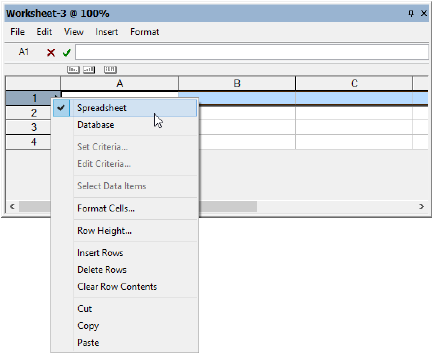Entering Data in Spreadsheet Cells
Three types of information can be entered into the spreadsheet cells of a worksheet: constant values (including text or numbers), formulas, and images (Vectorworks Design Series required). In addition, a cell can reference another cell in the same worksheet or in another worksheet.
● Text helps to identify the purpose of a worksheet and labels the columns in a worksheet.
● Images add visual information about items on a worksheet, and can also be used to create a drawing legend (Vectorworks Design Series required).
● Use formulas to perform calculations based on drawing data. A formula can be a simple mathematical equation, or it can include one or more built-in functions. The Vectorworks program provides mathematical functions (for example, a square root function), as well as functions that pull information from drawing objects (for example, a function that returns the volume of selected objects). See Worksheet Functions for a list of the functions available.
Database record fields that are attached to objects in the drawing (such as Model Number or Price) cannot be used in a spreadsheet cell. To include this type of data in the worksheet, see Entering Data in Database Rows.
To define a spreadsheet row:
-
Right-click (Windows) or Ctrl-click (Mac) on the number of the row to change.
-
From the Row context menu, select Spreadsheet.
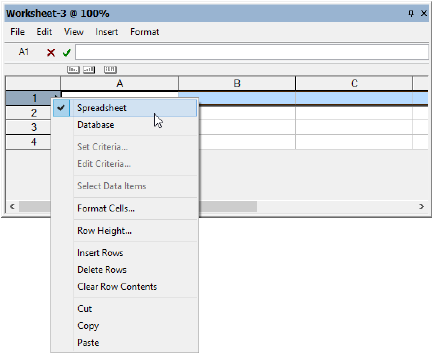
-
The cells in the row are empty until you define the contents. Select a cell, and then enter the desired information in the worksheet Formula bar located at the top of the worksheet.
● To enter text or numbers, see Entering Constant Values in Worksheet Cells.
● To enter a formula, see Entering Formulas in Worksheet Cells.
● To reference other cells in this cell, see Referencing Other Worksheet Cells.
● To insert an image, see Inserting Images in Worksheets.

vectorworks.net