 Object
Database Connection
Object
Database Connection Object
Database Connection
Object
Database ConnectionThe final step in setting up a database connection is to connect object instances to the database. The procedure for connecting a single object follows. If you are connection multiple objects, see Multiple Object Connection.
Once connected, the connection can be edited. The connection can also be removed.
 Single
Object Connection
Single
Object ConnectionTo connect a database to an object:
Select an object.
On the Data tab of the Object Info palette, click the box for the selected format to attach the record format to the object instance. (See Attaching Record Formats to Symbols and Objects.)
The Record Fields display with default values from the record format.
Select Tools > Database > Object Connection. Alternatively, click Object Database Connection from the Data tab of the Object Info palette.
The Object Database Connection dialog box opens. If a row was previously selected for the object, it appears highlighted and bolded.
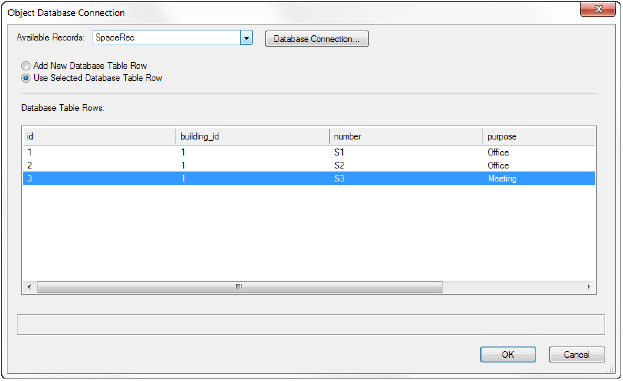
Click to show/hide the parameters.
Click Use Selected Database Table Row, and then select the appropriate row for the selected object.
Click OK.
The record fields are populated from the database table for the record instance attached to the object.
~~~~~~~~~~~~~~~~~~~~~~~~~
