 Editing
Seating Sections
Editing
Seating Sections Editing
Seating Sections
Editing
Seating SectionsThe seating section can be edited using familiar tools and modes as well as through the Object Info palette.
To change the boundary, use the Reshape tool (see Reshaping Objects) or right-click (Windows) or Ctrl-click (Mac) on the seating section and select Edit Boundary from the context menu. The Edit Boundary command opens Object Editing Mode, where you can edit the boundary vertices directly and use other tools and commands including the Clip Tool, the Trim Tool, and the commands for Editing Object Surfaces.
The Object Info palette displays static data about the seating section, and provides options to redraw the entire seating section or to efficiently edit only specific elements of the seating section without using the computer resources necessary to redraw the entire section after every edit.
Click to show/hide the parameters.
To make final custom edits to individual seats or sets of seats within the object, right-click (Windows) or Ctrl-click (Mac) on the seating section and select Edit or Edit Seating from the context menu, or double-click on the seating section object, or click Edit Seating in the Object Info palette. The Object Editing Mode opens, and you can make changes such as adding, deleting, or changing the angle of individual seats or changing the size of the floor. When you exit object editing mode, you are given the option to automatically reshape the bounding box to accommodate the edits.
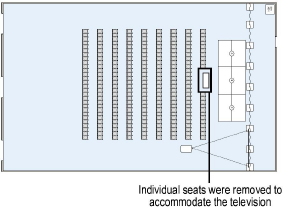
To custom renumber only selected seats within the seating section:
Right-click (Windows) or Ctrl-click (Mac) on the seating section and select Number Seats from the context menu.
The Number Seats dialog box opens.
Specify the new seat and row number parameters and click OK.
Object editing mode opens.
Select individual seats in the order you wish to number them, and then click in an empty part of the drawing to end numbering.
~~~~~~~~~~~~~~~~~~~~~~~~~
