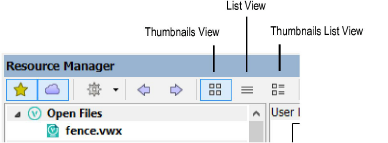
The resource viewer pane displays resources in the file selected in the file browser pane. Select a specific type of resource from the tool bar to filter the display, or select the option to show all resources. Folders always display at the top of the pane. To change the sort order, right-click (Windows) or Ctrl-click (Mac) and select Sort By from the context menu. You can always sort by name, in ascending or descending order; when all resources are displayed, you can also sort the resources by type.
Three buttons on the palette tool bar control the display of resources in the resource viewer pane.
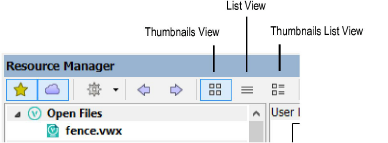
All views show the name of the resource and a preview image or representational icon for each resource.
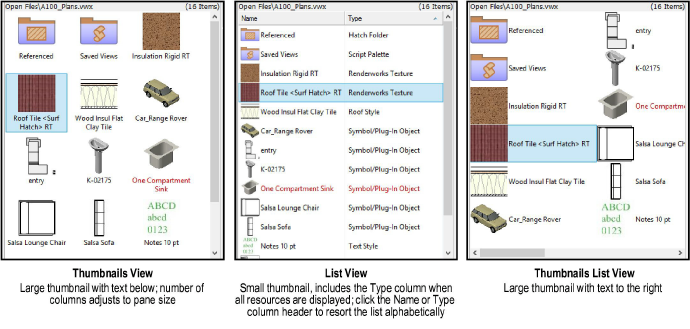
To change the view, click a view button on the palette tool bar. Alternatively, right-click (Windows) or Ctrl-click (Mac) anywhere in the resource viewer pane, and select View As from the context menu.
The context menus in the resource viewer pane provide commands to work with the folders and resources that display in the pane. Right-click (Windows) or Ctrl-click (Mac) on the desired folder or resource; the context menu lists commands that apply to that item.
Available commands are determined by the type of resource selected, as well as what file the resource is in. For example, commands that modify the resource (such as Edit and Rename) are only available in the active file.
Click to show/hide the commands.
~~~~~~~~~~~~~~~~~~~~~~~~~
