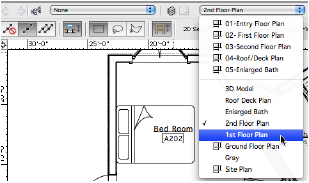
There are several ways to change the active design layer or sheet layer.
To be able to add, remove, or edit objects on a design layer, either the layer must be active or the layer options must be set to allow modifications to other layers (see Setting Visibility with Class and Design Layer Options).
To set the active layer:
From the Organization dialog box, in Details view, select the Design Layers tab or the Sheet Layers tab.
The active layer is indicated by a check mark to the left of the Design Layer Name or Sheet Number. The layer also is highlighted in bold text.
To make a different layer active, click the column to the left of its name/number.
Click OK.
The dialog box closes and the active layer displays.
To set the active layer:
Click the Layers list from the View bar to display a list of all of the sheet layers (top section) and design layers (bottom section) in the drawing.
On Mac, the active layer is indicated by a check mark; on Windows, the layer is highlighted in bold text.
Click the layer to be activated.
The layers list closes and the active layer displays.
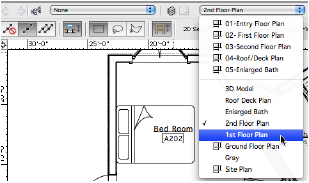
 Setting the Active Layer in the Navigation Palette
Setting the Active Layer in the Navigation PaletteTo set the active layer:
From the Navigation palette, select the Design Layers tab or the Sheet Layers tab.
The active layer is indicated by a check mark to the left of the Design Layer Name or Sheet Number. The layer also is highlighted in bold text.
To make a different layer active, click the column to the left of its name/number.
Alternatively, right-click (Windows) or Ctrl-click (Mac) on the layer to be activated and select Activate from the context menu.
If there is a small number of layers, switch among layers with the Switch active layer/class shortcut key combination specified in Vectorworks preferences (see Vectorworks Preferences: Edit Tab). This selects a layer by moving up or down through the layer list one layer at a time.
If multiple design layers are set to be visible, and the layer options are set to show those other layers, the drawing area may display objects that are on non-active layers. Use the Activate Layer command to make the layer of one of these objects active.
The Force Select command on the document context menu also changes the active class and layer (if necessary), and selects the clicked object.
To set the active design layer:
In the drawing area, right-click (Windows) or Ctrl-click (Mac) a visible object on a non-active design layer.
From the document context menu, select Activate Layer.
The object’s layer becomes active.
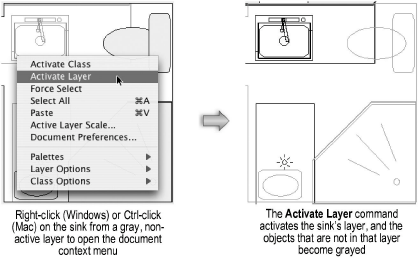
~~~~~~~~~~~~~~~~~~~~~~~~~
