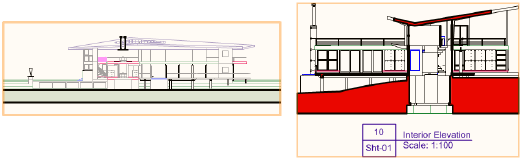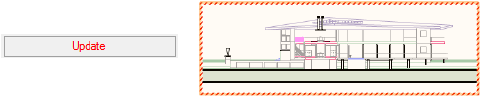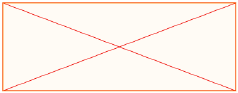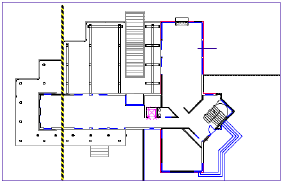Viewport Status |
Description |
|
Normal |
A normal, up-to-date viewport displays with orange highlighting when selected
|
|
Out of date |
When the objects in a viewport have changed since the viewport was created or last updated, the viewport becomes out of date. An out-of-date viewport is indicated by red text on the Update button on the viewport’s Object Info palette. Optionally, an out-of-date viewport also displays with a red and white striped border around the viewport (see Document Preferences: Display Tab).
|
|
Empty |
A viewport displays as a red “X” when the associated design layer contains no objects or the objects are hidden, or when the associated design layer is set to “invisible”
|
|
Unlinked (section line) (Design Series required) |
An unlinked section line (disconnected from its associated section viewport, possibly because the section line was pasted from a copy, duplicated, or mirrored) displays as a black and yellow line, and “Not Linked” is displayed in the Object Info palette
|