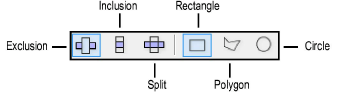
The Clip tool cuts out pieces from 2D objects and certain hybrid objects. In addition, this tool can be used to split an object. The Clip tool operates on all selected objects in the active plane.
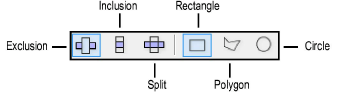
Mode |
Description |
|
Exclusion |
Cuts a hole in the object according to the clipping object shape |
|
Inclusion |
Trims everything away from the outside of the clipping object shape |
|
Split |
Splits the object and the clipping area into separate objects |
|
Rectangle, Polygon, Circle |
Each mode can use one of the clipping shapes; select rectangle, polygon, or circle |

To clip objects:
Select the object or objects to cut.
Click the Clip tool from the Basic palette.
The Clip tool, Shear tool, and Fixed Point Resize tool share the same position on the Basic palette. Click and hold the mouse on the visible tool to open the Pop-out Tools list and select the desired tool.
To change the selected objects, press and hold the Alt key (Windows) or Cmd key (Mac) while you Shift-click or click-drag to select the objects. The Selection tool is activated in boomerang mode while the Alt or Cmd key is pressed.
Select the clipping mode and the clipping object shape.
Click and drag to create a marquee box. The marquee is defined on the active plane.
The object is clipped as defined by the clipping object shape.
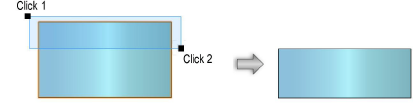
► Click here for a video tip about this topic (internet access required).
~~~~~~~~~~~~~~~~~~~~~~~~~