
The Trim tool trims a portion of the object indicated. 2D objects that can be edited in this manner include lines, arcs, rectangles, rounded rectangles, circles, ovals, polylines, and polygons. Straight walls can also be trimmed to intersecting straight walls using the Trim tool. The walls are automatically joined, regardless of whether the Vectorworks preference Auto join walls is on.
The Trim tool has two modes that determine how the object is trimmed.

Mode |
Description |
|
All Objects |
The object is trimmed to all intersecting coplanar objects/straight walls regardless of the current selection |
|
Currently Selected Objects |
The object is trimmed only to the intersecting coplanar objects/straight walls that is currently selected |

To trim a portion of an object:
Click the Trim tool from the Basic palette.
The standard arrow cursor changes into a hand.
Click the All Objects or Currently Selected Objects mode from the Tool bar.
Position the hand cursor over the object to be trimmed; the object to be trimmed is highlighted. Only one object can be trimmed at a time.
Click the portion of the object to be trimmed.
The object is trimmed to intersecting coplanar objects/straight walls according to the mode selected.
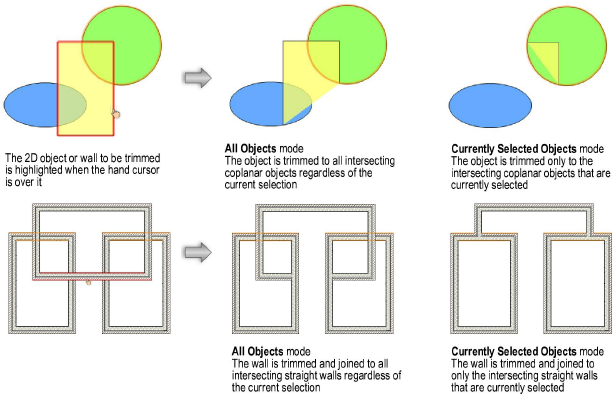
To trim another portion of the same object, move the hand cursor to the desired location and click.
► Click here for a video tip about this topic (internet access required).
~~~~~~~~~~~~~~~~~~~~~~~~~