 Repositioning loads
Repositioning loads Repositioning loads
Repositioning loadsThere are several ways to reposition loads, such as lighting devices or point and distributed loads, on a rigging object. Different methods are available for model objects and schematic objects.
|
Command |
Path |
|
Select <Load Name> Rigging Object |
Context menu |
In the model and schematic views, use the Select <Load Name> Rigging Object command to select a load’s associated rigging object.
To select a load’s associated rigging object:
Select a load object, and select the command.
If the load has multiple components, select the desired component from the drop-down list.
The associated rigging object is selected.
When schematic rigging objects are selected, a drop-down context menu and control points display for each associated load, to enable Repositioning loads in the schematic view.
|
Mode |
Tool |
Tool set |
|
Reposition
|
Manage Loads
|
Rigging |
The Manage Loads tool in Reposition mode is only available for model objects.
The method of Associating existing loads by dragging can be used to move loads on their associated rigging objects, or move them to a different rigging object; however, this method is less precise than using the tool to reposition loads.
To reposition a load on a rigging object:
1. Click the tool and mode.
2. Select the rigging object that is associated with the load to reposition. The rigging object is highlighted, and each associated load displays a control point. This is the load’s hanging point control point, which controls the load’s placement on the rigging object.
3. Click the load’s hanging point control point, and click again to reposition the load. The load can be moved to a new location on the same rigging object, or moved to a different rigging object to associate with it instead. Valid rigging objects are highlighted as the cursor moves over them.
The load’s position is updated in the model and all schematic views. If the load is moved to a different rigging object in the model, the load’s schematic instance is deleted.
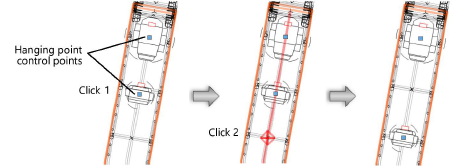
There are multiple ways to reposition loads in a schematic view:
● Move the schematic load’s control points, to adjust the loads’ actual or offset position.
● Use commands to move offset schematic loads back to their associated rigging objects.
Schematic objects display different control points, depending on the position of the schematic load relative to the schematic rigging object. All schematic loads display hanging point control points, corresponding to the schematic load’s actual location on the schematic rigging object. When a schematic load is offset from its associated rigging object for display purposes, an object position control point displays on the offset load. A witness line connects the two control points.
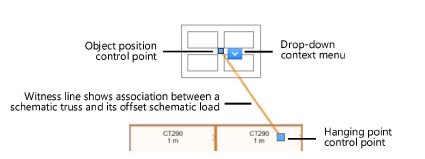
To reposition a schematic load by control points:
1. Do one of the following:
● Select a single schematic load.
● Select a schematic rigging object to select all of its schematic loads.
Control points display for all selected loads.
2. Click the appropriate control point and click again in the desired location.
● Hanging point control point: To adjust the load's actual position, click the hanging point control point and click again in the desired location; snapping allows you to precisely set the hanging point on the schematic rigging object. The load moves in the model to match the new hanging point. If the schematic load is offset, its offset position does not change, but the witness line adjusts to stay connected with the hanging point.
● Object position control point: If the schematic load is offset from its schematic rigging object, the hanging point control point displays on the schematic rigging object, and the object position control point displays on the offset load. Adjust the load's offset position by clicking the object position control point and clicking again in the desired location. The hanging point control point does not move, but the witness line adjusts to maintain the connection. Since the load's actual position has not changed, the model does not update.
If the object position control point is moved back to the associated schematic rigging object, the witness line is removed, and the load's position is updated in both the schematic view and model.
|
Command |
Path |
|
Move to Hanging Point |
Context menu (drop-down) |
To move a single offset load to its hanging point on the schematic rigging object:
1. Select the load’s associated schematic rigging object. A drop-down context menu displays on the load.
2. Select the command.
The schematic load is moved directly onto the schematic rigging object, and its witness line is removed.
|
Command |
Path |
|
Reset Object Position |
Context menu |
To move all offset loads to their hanging points on the schematic rigging object:
Right-click on the schematic rigging object, and select the command.
All offset loads that are associated with the schematic rigging object are moved directly onto it. Witness lines are removed.
~~~~~~~~~~~~~~~~~~~~~~~~~