 Drawing Slabs Manually
Drawing Slabs Manually Drawing Slabs Manually
Drawing Slabs Manually
To draw a manual slab object that is not associated with any walls:
Click the Slab tool from the Building Shell tool set, and select Polyline mode from the Tool bar.
Select the desired slab style from the Slab Style list on the Tool bar. To draw an unstyled slab select <Unstyled> from the Current Document file on the list. If the desired slab style has already been created, select it from the list or double-click the resource in the Resource Browser. Create a new slab style by clicking Preferences from the Tool bar; see Creating Slab Styles.
On the Slab Style list, the files and folders available in the current document, in other open documents, and in the libraries are listed on the left. Select a file to display thumbnails of the slab styles available in that location, and select the desired style.
Select a polyline drawing mode. See Polyline Tool.
A slab can also be created by drawing a polyline and then selecting the Create Objects from Shapes command (see Creating Objects from Shapes).
Similarly to drawing a polygon, create a closed slab shape.
Double-click while drawing to close the slab automatically.
Every slab contains a component designated as the datum component. The top or bottom of this component is the Z-reference datum, and is fixed vertically (it does not change with any changes to the slab thickness or definition). The reference datum of the slab can be set to the active layer elevation value, or set to be bound by one of the story levels defined for the story or the story below it. By setting the slab datum to a level type, if the elevation of the associated story changes, the datum of the slab changes automatically to match.
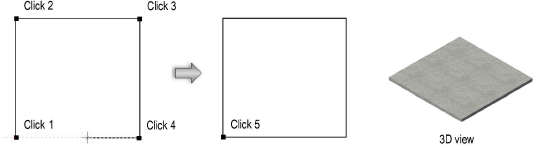
~~~~~~~~~~~~~~~~~~~~~~~~~
