 Inserting a Node with
the Marionette Tool
Inserting a Node with
the Marionette Tool Inserting a Node with
the Marionette Tool
Inserting a Node with
the Marionette ToolThe Marionette tool places nodes, and also enables a special Debug mode for troubleshooting.
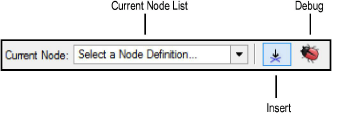
Mode |
Description |
Current Node list |
Opens the Resource Selector to select a resource for placement; double-click a resource to activate it |
Insert |
Allows the selection and placement of nodes from the Current Node list |
Debug |
Allows for the troubleshooting and debugging of networks; see Debugging a Marionette Script for more information |
Marionette nodes are page-based objects, displaying on the screen plane and scaling to the page dimensions. They should be worked with in Top/Plan view.
A node reference is available online at developer.vectorworks.net/index.php/Marionette.
Nodes are color coded by function for ease of identification in networks.
Click here to show/hide parameters.
![]()
To insert a node:
Click the Marionette tool from the Basic palette, and click Insert mode from the Tool bar.
Click Current Node on the Tool bar. From the Resource Selector, double-click a resource to activate it.
Click in the drawing to place the node.
The node properties can be accessed from the Object Info palette.
Click to show/hide the parameters.
~~~~~~~~~~~~~~~~~~~~~~~~~
