 Marionette Networks
Marionette Networks Marionette Networks
Marionette NetworksA network is a series of nodes connected to create a functional script, executing commands as defined by the nodes. A completed network is considered a Marionette script. All scripts read from left to right, and the data flows in one direction. Networks can only be created and edited when in Top/Plan view.
To create a network:
Using the Selection tool, click the control point on a node output port; then, move the cursor and click on a node input port.
Ensure that the Disabled Interactive Scaling mode of the Selection tool is disabled (turned off).
The two ports are connected by a wire.

The outputs from any given node can be connected to multiple inputs on other nodes; likewise, multiple outputs can be connected to a single input node.
Naming nodes is an important part of creating and organizing a network, and impacts wrapper nodes significantly; for more information, see Marionette Wrapper Nodes. Name input nodes and the nodes they are attached to in order to easily remember individual stages of more complicated networks. To name a node, select the node and enter a Name in the Object Info palette.
Named input nodes appear as fields on the Object Info palette of wrapper nodes; name them to quickly recognize and adjust values without having to edit the actual wrapper node. Prefix an input node name with a number to make it appear in a desired order in the Object Info palette. The prefixed number does not display.
The unused ports of named nodes display on wrapper nodes for easy connection to other networks. This is another good reason to name nodes.
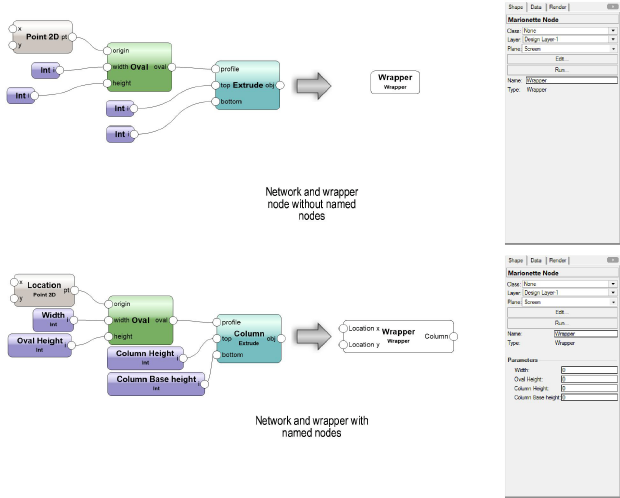
To edit a network:
Select a node or wire to change.
In the network pictured above, select the wire connecting the Oval node to the Column node.
To disconnect the wire, select the control point located on the input port.
In the network pictured above, select the control point located on the “profile” input of the Column node.
Connect the wire to a different input port, or remove the wire by clicking in a blank area of the drawing.
If a note is deleted, all associated wires are also deleted.
To run the Marionette script, right-click (Windows) or Ctrl-click (Mac) on any node in the network and select Run Marionette Script from the context menu. Alternatively, select Run from the Object Info palette to run the Marionette script.
If an error occurs when running the script, an Execution Error dialog box opens, providing information about the type of error and its location in the script.
Objects created by running the script are grouped when the script completes execution. Running a script consecutive times will replace grouped objects created from the previous execution of the script; to retain the objects, rename or ungroup the objects.
The Debug mode of the Marionette tool enables the troubleshooting of networks when they are not functioning as desired. When in debug mode, a number appears next to each output port, representing the number of values traveling from that output port to any attached input ports. Clicking on a wire displays the values traveling through the wire, and allows you to edit the values before the script executes; the script executes upon closing the dialog box.
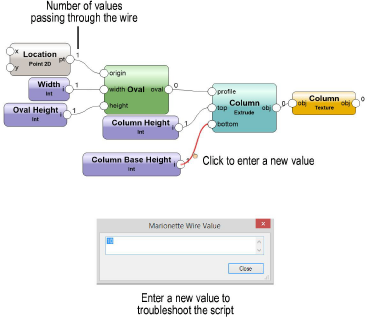
~~~~~~~~~~~~~~~~~~~~~~~~~
