 Creating
Project Revision and Issue History Reports
Creating
Project Revision and Issue History Reports
 Creating
Project Revision and Issue History Reports
Creating
Project Revision and Issue History ReportsThe Issue Manager creates reports with the sheet data, revision data, and issue data in the current file. The reports use information from the data records and record formats maintained by the title block border objects, and are compiled as worksheet resources. The worksheets are automatically updated whenever a new report is generated.
When the issue history and revision history reports are run, the name of the worksheet resource in the drawing file is automatically incremented with a suffix: “-1” if the report is all on one page, and a series of numbers (-1, -2, -3 and so on) for each page if the Create Pages/Multiple Worksheets option is selected. The sheet revision log has the suffix of the report run date.
The default worksheets have the following names and are available in the default content (Vectorworks Libraries\Defaults\Reports_Schedules\Architectural Reports.vwx).
● Title Block Project Issue History
● Title Block Project Revision History
● Sheet Revision Log
These worksheets can be customized (see Concept: Worksheet Overview) and saved into the user folder to be used for future reports.
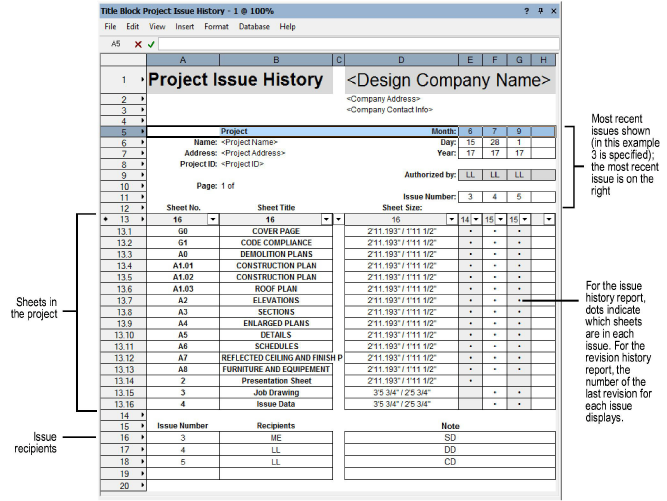
To create an issue or revision report:
Select File > Title Block Manager.
The Title Block Manager dialog box opens.
When all project, sheet, revision, and issue data for the reports is correct, click Issue Manager.
The Issue Manager dialog box opens.
► Click to show/hide the parameters.
Set the parameters, and click OK to return to the Title Block Manager dialog box.
Click OK; the worksheets are created after the Title Block Manager dialog box closes.
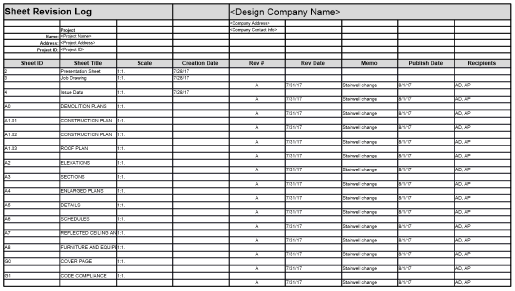
~~~~~~~~~~~~~~~~~~~~~~~~~