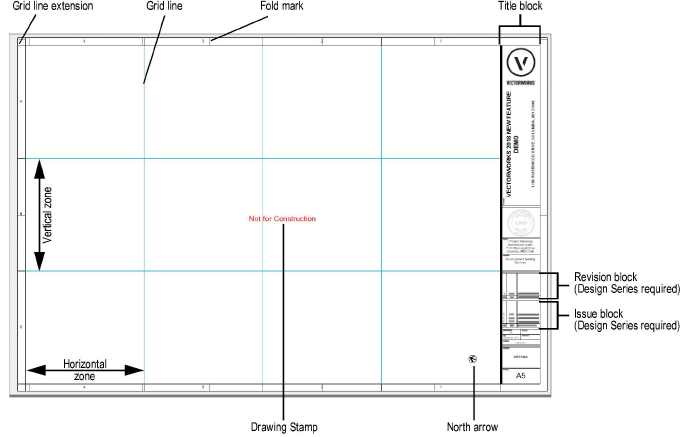
The title block border serves dual display and record keeping functions in Vectorworks drawings. Not only does the Title Block Border tool design the layout of the sheet border and title block, but it also provides a means for recording and updating essential information about the project, individual sheets, project team, and (with Design Series) revision and issue history. Data records associated with the title block border object are customized and updated using the Title Block Border Settings dialog box, and the data can be linked to text blocks in the title block border object that is placed on the drawing, so that the title block’s text always reflects the current data value.
Creating a title block border style allows you to set fixed values of some of the parameters for all instances that use the style, while maintaining the ability to edit other parameters for each instance of the title block border. See Concept: Plug-in Object Styles. Once a title block border style is created, you can select it on the Title Block Border Settings dialog box.
Several commonly used title block border styles are available for use, but completely customized title block borders can also be created using the title block border settings and the editable title block layout group (see Editing a Title Block Border). These custom title block borders can then be optionally saved as a style for future use in other files.
A title block border object must be placed individually on each sheet, but by using an appropriate title block border style and effective project and sheet naming and number systems, a file with a large number of sheets can be set up efficiently. Creating Templates with the title block border needed for most of the sheets in a set is one way to manage this; the title block border can then be changed for individual sheets as needed.
Available with Design Series, the Title Block Manager command provides a quick way to scroll through the title block borders in a document to ensure that the title blocks are ready to publish (see Preparing to Publish with the Title Block Manager). The Issue Manager dialog box assists with Creating Project Revision and Issue History Reports. With Batch Publishing, you have the option to add an entire issue to the publish set with one click.
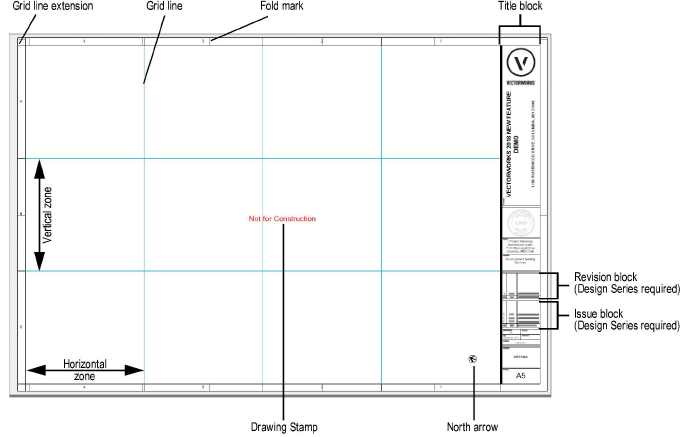
When opening a file that contains sheet border objects created in versions of Vectorworks prior to 2018, the objects must be converted to title block borders to function properly in the file. Select a sheet border object, and click Update on the Object Info palette; choose whether to convert all sheet borders in the file or only the selected object. The sheet border is converted to a title block border and parameters are mapped to the new fields. Parameters that cannot be mapped are given default settings.