
The Move Face mode extends the face of a solid, extruding the surrounding or adjacent geometry as the face moves.

To move the face of a solid in Move Face mode:
Click the Push/Pull tool from the 3D Modeling tool set, and then click Move Face from the Tool bar.
Click the desired planar face.
If needed, the Select Face dialog box opens to help select the correct face, as described in Selecting the Edges and Faces of a Solid. To select the back faces of solids, press the Alt key (Windows) or Option key (Mac) while selecting. When the correct face is selected, click OK.
The cursor changes to a double-headed arrow. Move the cursor to extend the face and its geometry. The distance can also be specified by entering a value in the Distance field on the Tool bar or floating data bar. The new solid is previewed on the drawing.
Click at the desired location to edit the solid.
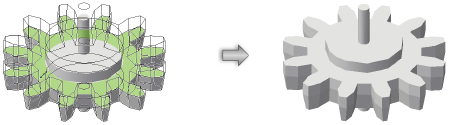
~~~~~~~~~~~~~~~~~~~~~~~~~