 Creating a Horizontal Section Viewport
Creating a Horizontal Section Viewport Creating a Horizontal Section Viewport
Creating a Horizontal Section ViewportCommand |
Path |
|
● Create Horizontal Section Viewport ● Create Section Viewport (clip cube) |
● View ● Context menu (clip cube) |
Horizontal section viewports create a cross-section view of a model that can be customized in several different ways, as outlined in Creating Section Viewports.
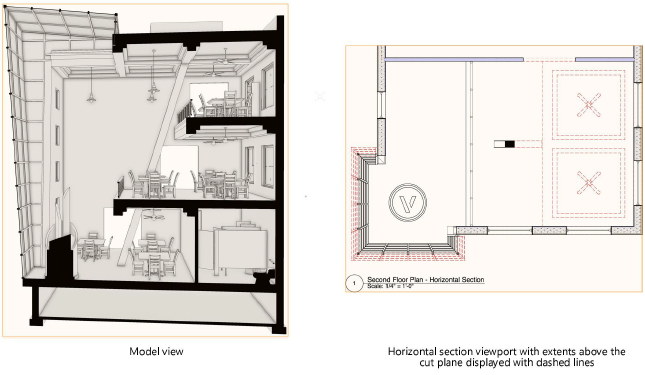
To create a horizontal section viewport:
Prepare to create the viewport as follows:
● To create a section view from a design layer, make the design layer active.
● To create a section view from an existing viewport, either select a non-sectioned viewport object in Top, Bottom, Left, Right, Front, or Back view orientation, or edit the annotations of a non-sectioned viewport.
● To create a section view from an existing clip cube object, use the Selection tool to highlight a horizontal face of the clip cube where the section will begin. (See Viewing a Model with the Clip Cube.)
Select the command.
The Create Horizontal Section Viewport dialog box opens. The available parameters depend on whether you choose to place the section viewport on a sheet layer or design layer. The settings can be edited later from the Object Info palette or the Properties dialog box; access it by right-clicking on the viewport and selecting Properties from the context menu.
The scale of a design layer section viewport is the same as the layer where it is placed. The rendering mode of the current layer is also used to render the design layer section viewport.
 Click
to show/hide the parameters.
Click
to show/hide the parameters.
A horizontal section viewport is created on the selected layer, and the drawing switches to that layer, displaying the new section viewport.
For viewports placed on a design layer, the view is initially set to Top/Plan, but this can be changed, and the section can be displayed in any view (the Flyover tool can also be used to view the section).
A design layer section viewport can be cropped, but it does not contain an annotation space.
~~~~~~~~~~~~~~~~~~~~~~~~~