 Creating
a Vertical Section Viewport
Creating
a Vertical Section Viewport Creating
a Vertical Section Viewport
Creating
a Vertical Section ViewportCommand |
Path |
Create Section Viewport |
● View ● Context menu |
Vertical section viewports create a cross-section view of a model that can be customized in several different ways, as outlined in Creating Section Viewports.
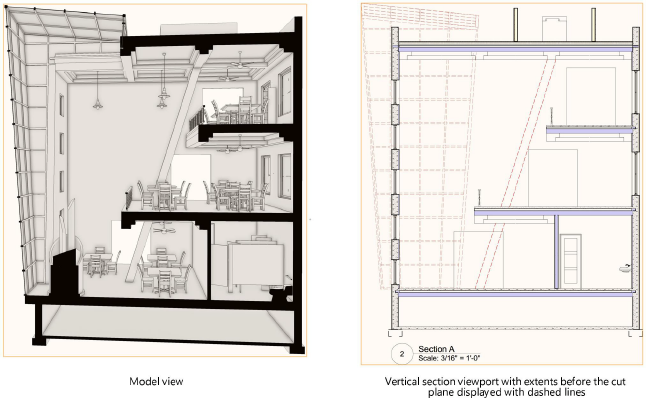
To create a vertical section viewport:
Prepare to create the viewport as follows:
● To create a section view from an active design layer, set the layer to Top/Plan view by selecting View > Standard Views > Top/Plan.
● To create a section view from an existing viewport, either select a non-sectioned viewport object in Top, Bottom, Left, Right, Front, or Back view orientation, or edit the annotations of a non-sectioned viewport.
● To create a section view from an existing clip cube object, use the Selection tool to highlight a vertical face of the clip cube where the section will begin. (See Viewing a Model with the Clip Cube.)
Do one of the following:
● Select the command.
● Create a section line with the Section-Elevation Marker Tool and then either select the command or click Create Section Viewport from the Object Info palette. Skip to step 4.
● Duplicate an existing section line from another viewport. The copy retains all the settings and attributes of the parent section line, but will not be associated with a viewport (a red unlinked icon displays next to the line). Position the line and edit its path, if needed, and then either select the command or click Create Section Viewport from the Object Info palette. Skip to step 4.
● Select an unlinked section line or section-elevation marker in the drawing. Position the line and edit its path, if needed, and then either select the command or click Create Section Viewport from the Object Info palette. Skip to step 4.
● From an active clip cube, select the face to serve as the cut plane, and then right-click on the face and select the command from the context menu. The section line is created automatically; skip to step 4.
If you are not using an existing section line, section-elevation marker or clip cube to create the cut plane, draw the section line on the design layer or viewport.
Click in the drawing and drag the mouse to begin drawing the marker line. Click to mark the end of the line, and then click to indicate the side of the line to look toward (keep), which is indicated by a black arrow. Double-click to end the line.
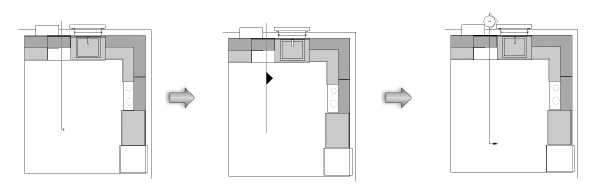
To create a broken section line, click in the drawing and draw the first segment. Indicate which side of the drawing to show in the viewport. Click and drag to draw additional segments; broken section line segments are always parallel or perpendicular to each other (90° angles). Double-click to end the broken line.
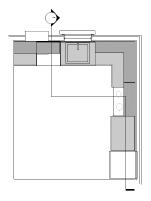
The Create Section Viewport dialog box opens. The available parameters depend on whether you choose to place the section viewport on a sheet layer or design layer. The settings can be edited later from the Object Info palette or the Properties dialog box; access it by right-clicking on the viewport and selecting Properties from the context menu.
The scale of a design layer section viewport is the same as the layer where it is placed. The rendering mode of the current layer is also used to render the design layer section viewport.
 Click
to show/hide the parameters.
Click
to show/hide the parameters.
A section line object is created on the layer, or is added to the annotations space of the existing non-sectioned viewport. A vertical section viewport is created on the selected layer, and the drawing switches to that layer, displaying the new section viewport.
For viewports placed on a design layer, the view is initially set to Top/Plan, but this can be changed, and the section can be displayed in any view (the Flyover tool can also be used to view the section).
A design layer section viewport can be cropped, but it does not contain an annotation space.
~~~~~~~~~~~~~~~~~~~~~~~~~