Tool
Tool set
Shortcut
Callout

Basic
● Alt+1 (Windows)
● Option+1 (Mac)
Tool |
Tool set |
Shortcut |
Callout
|
Basic |
● Alt+1 (Windows) ● Option+1 (Mac) |
To add one or more leader lines to a callout or keynote object:
1. Click the tool and set the Max Leader Line Points on the Tool bar.
2. Right-click on the object and select Add Leader Line from the context menu. Alternatively, select the object and click the Add Leader button from the Object Info palette.
3. Click to place the vertices of the new leader line; double-click on the final point if this leader line requires fewer than the maximum number of points.
4. Continue adding new leader lines as needed.
5. Press the Esc key to exit Add Leader Line mode.
6. Leader lines on the same callout can have different numbers of points, leader types, and pen attributes. Edit the leader lines from the Object Info palette as described in Editing the callout.
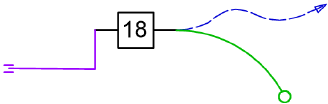
To delete one or more leader lines from a callout or keynote object:
1. Right-click on the object and select Delete Leader Line from the context menu. Alternatively, select the object and click the Delete Leader button from the Object Info palette.
2. Click on the leader line to delete. Continue clicking to delete additional lines as needed.
3. Press the Esc key to exit Delete Leader Line mode.
Once the callout has been created, use the Object Info palette to edit the object. You can select multiple callout objects and make the same changes to all of them at once.
Most of the parameters are described in Inserting callouts or keynotes. The following items are only available from the Object Info palette.
 Click
to show/hide the editing options.
Click
to show/hide the editing options.
The following editing options are also available.
● Set the text font, size, and style using the Text > Format Text command. Alternatively, assign a text style to the callout.
● If there are several callout objects, use the Align/Distribute Leader Lines command to improve readability (see Aligning and distributing leader lines).
● On the drawing, a callout object contains control points that can be moved with the mouse to change the shoulder and leader length and position. A curved callout leader includes additional control points for adjusting the leader curvature.

~~~~~~~~~~~~~~~~~~~~~~~~~