 Placing general
notes
Placing general
notes Placing general
notes
Placing general
notesTool |
Tool set |
General Notes
|
Dims/Notes |
The General Notes tool places and numbers a list of notes with no associated callout. When placing general notes, you can enter the note manually or, with Vectorworks Design Series, select standard notes from a database rather then entering notes by hand each time.
To place a general notes object:
1. Click the tool and then click Preferences.
The General Notes Tool Settings dialog box opens. Specify the default settings for placing General Notes during this session.
 Click
to show/hide the parameters.
Click
to show/hide the parameters.
2. Click to place the general notes object in the drawing.
The General Notes dialog box opens.
3. Add, edit, or delete the text of individual notes, and renumber the list; see The General Notes dialog box.
4. Create additional notes as needed, and then click OK to place the general notes object.
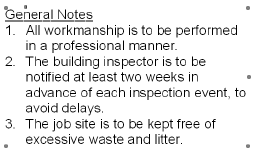
The General Notes dialog box displays a list of the notes that are part of the general notes object.
To set or edit the general notes text:
1. Do one of the following:
● Place a general notes object in the drawing as described in Placing general notes.
● Click Edit Notes in the Object Info palette for a selected general notes object.
The General Notes dialog box opens.
 Click
to show/hide the parameters.
Click
to show/hide the parameters.
When Add or Edit is clicked from the General Notes dialog box, the Add Note dialog box or Edit Note dialog box opens.
 Click
to show/hide the parameters.
Click
to show/hide the parameters.
2. Select the database text or enter the note text.
3. Click OK to close the Add Note or Edit Note dialog box and add the note.
4. Create additional notes as needed, and then click OK to place the general notes object.
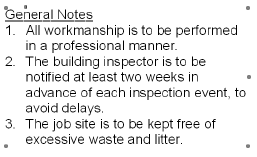
~~~~~~~~~~~~~~~~~~~~~~~~~