 Editing the grid
line bubble layout
Editing the grid
line bubble layout Editing the grid
line bubble layout
Editing the grid
line bubble layoutThe shape and attributes of the grid bubble, and the text displayed in the bubble, can be edited, and optionally saved as part of a grid bubble style.
For a styled grid line, the bubble layout of a selected grid line can only be edited if the bubble layout is set by instance.
To edit the geometry or text of the grid line’s bubble layout:
1. Do one of the following:
● Select an existing grid line in the drawing. If the object is styled and the bubble layout is set by style, from the Object Info palette, select Convert to Unstyled from the Style list.
● To edit the bubble layout of a grid line style, from the Resource Manager, select the existing resource in the active file. Right-click on the resource and select Edit from the context menu to open the Grid Line Style dialog box.
2.Click Edit Bubble Layout from either the Object Info palette of a selected grid line, or from the Grid Line Style dialog box if editing the style.
Alternatively, if the bubble layout is not set by style, right-click on the grid line and select Edit Bubble Layout from the context menu.
The bubble layout opens in object editing mode.
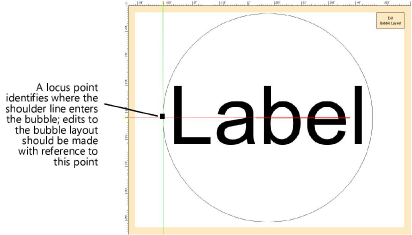
3.In the layout editing window, edit or draw the geometry of the object in page units using any planar graphic tools.
The bubble size of selected grid lines can later be scaled as needed for display in the drawing area on the Object Info palette without affecting the bubble layout.
4.Use the Text tool to add static and/or dynamic text objects to the layout. From the Object Info palette, specify the appearance of the text; see Formatting text for more information about the options available.
● Static text simply shows the text on each object.
● Dynamic text shows information from the drawing (for example, the Label) on each object, in place of the text object. To create dynamic text, select the text object and click Use dynamic text from the Object Info palette. Then click Define Bubble Field to open the Define Bubble Field dialog box and set the dynamic text definition.
 Click
to show/hide the parameters.
Click
to show/hide the parameters.
5.Use the layout constraints on the Object Info palette to control the positions of the text and 2D objects when the object is rotated, or when the size of the object’s bounding box is different from the defined size.
 Click
to show/hide the parameters.
Click
to show/hide the parameters.
6.You can add more than one text field in a bubble layout and format and rotate each individually.
7.Click Exit Bubble Layout.
~~~~~~~~~~~~~~~~~~~~~~~~~