 Connecting
rigging objects
Connecting
rigging objects Connecting
rigging objects
Connecting
rigging objectsTool |
Tool set |
Insert Connection
|
Rigging |
The Insert Connection tool either connects rigging objects with a drop or stacks them with a truss cross connection. When stacking rigging objects, you can choose to move the object to be stacked either up or down, and select which object to move to bring the rigging objects into parallel alignment, if needed. See Concept: Rigging objects for more information.
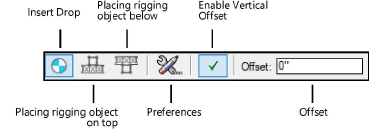
Mode |
Description |
Insert Drop |
Creates a connection between two rigging objects by placing a hoist at the clicked point |
Place Rigging Object on Top |
Stacks a rigging object above another one, moving a truss and all its associated supports and loads on top of the reference truss. A truss cross is created at the connection point. |
Place Rigging Object Below |
Stacks a rigging object under another one, moving a truss and all its associated supports and loads below the reference truss. A truss cross is created at the connection point. |
Preferences |
Opens the Select Hoist dialog box, to select a hoist symbol to use in Insert Drop mode |
Enable Vertical Offset |
Toggles the offset insertion on and off |
Offset |
If Enable Vertical Offset is on, adds the specified distance between the top truss and bottom truss. For rigging objects connected with drops, the truss to move adjusts to meet the specified offset distance. To change the offset value, see Changing the trim height of a system. For rigging objects connected with truss crosses, the offset value is added to a default distance of 0” between trusses. The Offset can be edited from the Object Info palette of the selected truss cross object. |
To connect structural elements with one or more hoists:
1. Click the tool, and then click Insert Drop mode.
2.If an offset is needed, enter the Offset value and toggle Enable Vertical Offset on.
3.Click on the reference rigging object; this truss does not move.
4.Click on the rigging object to move either up or down (stacking the moved truss below or above).
Valid rigging objects are highlighted, and a preview of the drop location displays.
5.Click to place the drop at that location and connect the rigging objects.
If the trusses to be connected require adjustment to be stacked in a parallel alignment, the Move Parallel Trusses for Drop dialog box opens. Select whether to move the top truss system (the one with the higher Z value) or the bottom truss system into correct alignment. The selected item is moved.
6.The first time you use the tool in a file, the Select Hoist dialog box opens to select a hoist symbol for the drop. From the Resource Selector, select the symbol to insert.
The selected hoist is inserted.
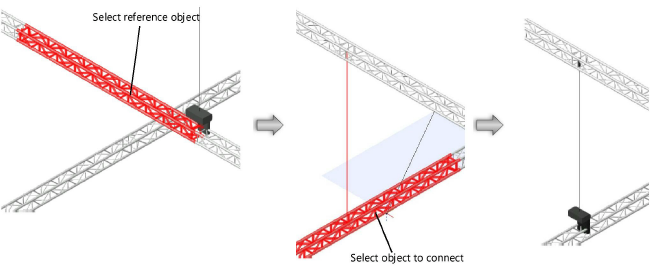
To connect rigging objects to each other with a truss cross:
1. Click the tool, and then, depending on whether you want to stack a truss above or below another one, click either Place Rigging Object on Top or Place Rigging Object Below mode.
2.If an offset is needed, enter the Offset value and toggle Enable Vertical Offset on.
3.Click on the reference truss; this truss does not move.
4.Click on the truss to move (stacking the moved truss above or below the reference truss).
The truss is stacked with the reference truss, and any connected hoists, attached loads, and supports move with the truss. If hoists are connected between the trusses, they are removed; hoists connected to other truss sections may be lengthened or shortened.
A truss cross is automatically created at the connection point. A truss cross indicates how to calculate and model the connection between stacked trusses. Its appearance indicates the type of connection (whether it is connected, flexible, or rigid; can transmit all forces, or only tension or only compression forces, or no forces). A label indicates the truss cross’s name, type of connection, and the current force.
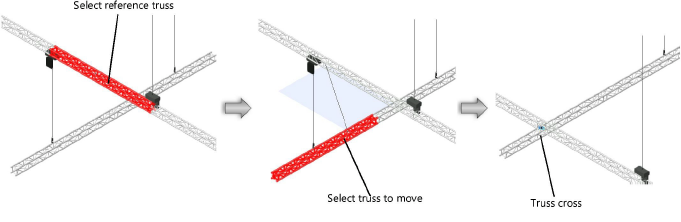
The truss cross parameters can be edited later from the Object Info palette.
 Click
to show/hide the parameters.
Click
to show/hide the parameters.
~~~~~~~~~~~~~~~~~~~~~~~~~