 Adding sockets, loops, and terminators
Adding sockets, loops, and terminators Adding sockets, loops, and terminators
Adding sockets, loops, and terminatorsA socket is a port on a device through which a signal flows. Devices can incorporate any number of input, output, or input/output (I/O) sockets. Since signals typically flow from left to right, place input sockets on the left side of a device and output sockets on the right. Sockets can be named based on the type of connector and the signal they carry, or by a custom naming convention. While sockets can be placed on the top side of a device, that area is normally reserved for the device name label.
A socket loop places three objects: a socket, an adjacent socket, and a loop on the same device (creating a “loop-thru”). If adjacent input or bi-directional sockets are already present, the Socket Loop tool connects them with a loop. Multiple loop-thrus can be connected in a chain, to send the same signal to several locations.
The Terminator tool adds or removes a terminator. Terminal sockets cannot be connected.
Tool |
Tool set |
Socket
Socket Loop
|
Schematics |

Mode |
Description |
Single Click |
Places a single socket or socket loop at the click location |
Linear Array |
Places an array of sockets or socket loops along the drawn line |
Name |
Enter the name that appears in various worksheets; names must be unique. If placing an array of sockets, a number is automatically appended to the name. |
Input/ Output/ Bi-Directional |
Select whether the socket is type is IN, I/O, or OUT. This setting determines how the Connect tool draws circuits. Socket loops are IN or IN/OUT only. |
Left/ Right/ Top/Bottom |
Specifies the orientation of the socket or socket loop |
Automatic Type |
Automatically places the socket or socket loop in the correct orientation, based on where it goes on the device. The automatic detection works best for standard rectangular device shapes. |
Signal |
Select the type of audio, video, communication, networking, computer, phone, or provider signal; select --- to indicate a passive socket, or select ??? for an unknown type of signal |
Connector |
Select the type of connection; select --- to indicate that there is no connector, or select ??? for an unknown type of connection |
To place sockets:
1. Click the tool, and select the placement mode.
2.Select Input, Output (socket only), or Bi-Directional (I/O) mode.
3.Click the mode that matches the orientation for the socket or loop; alternatively, select Automatic Type mode to automatically select the orientation as the object is placed on a device.
4.Select the Signal category and type; the Connector is automatically selected, but it can be changed.
5.Click to place the socket or socket loop into the drawing, normally on a device.
If placing the socket on an existing device, the device is highlighted and the socket or socket loop automatically becomes part of the device.
● In Single Click mode, click once to place the object.
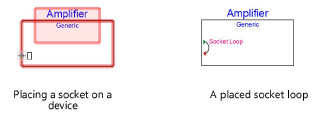
● In Linear Array mode, click once to start the array; move the cursor to set the distance and direction of the linear array. Press the Shift key to constrain to the horizontal or vertical direction. The preview indicates the spacing and placement of the objects; the floating Data bar shows the Count. Click to place them.
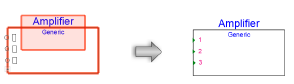
In addition to label information, the socket’s appearance indicates whether it is an output socket (red triangle), input socket (green triangle), or bi-directional socket (both red and green triangles). Socket appearance can be changed; see Editing devices and sockets.
The socket parameters can be edited later from the Object Info palette.
To edit sockets and socket loops that are part of a device, select Modify > Edit Device. A colored border around the drawing window indicates that you are in an editing mode, where the sockets can be edited. The Exit Device command becomes available from the Modify menu, and the Exit Device button is visible in the top right corner of the drawing window.
 Click
to show/hide the parameters.
Click
to show/hide the parameters.
If you plan to reuse the device in the future with its sockets and loops, click Save as Symbol from the Object Info palette of the selected device to save the device as a symbol definition resource.
Tool |
Tool set |
Terminator
|
Schematics |
A socket with a terminator cannot be connected to a circuit.
To place a terminator on a socket:
1. Click the tool.
2.Add a terminator to a socket by clicking on the socket. Alternatively, select Is Terminated from the Object Info palette of a selected socket.
If an existing terminator is no longer needed, click on the terminator with the tool to remove it, or deselect Is Terminated.
~~~~~~~~~~~~~~~~~~~~~~~~~