 Building a
device
Building a
device Building a
device
Building a
deviceTool |
Tool set |
Device Builder
|
Schematics |
If you know the make and model number of a manufacturer’s device, the device builder automatically adds the appropriate sockets and other information. If you do not know the make or model number, or if you want to modify a standard device, the device builder is still a convenient way of creating a custom device with sockets.
Custom devices created with the device builder are automatically saved as symbol definitions in the user folder. These can be accessed for editing from the Resource Manager, and they can be placed on the drawing with the Insert Device mode of the New Device tool. If you click Create Temporary Device, the symbol definition is not saved in the user folder.
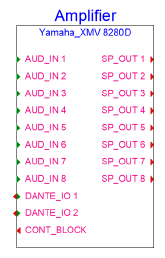
To insert a device with the device builder:
1. Click the tool.
2.Click to place the device.
The Device Builder dialog box opens. Enter information about the device and its sockets.
 Click
to show/hide the parameters.
Click
to show/hide the parameters.
3.Do one of the following:
● Click OK to add the device as a resource in the user folder, where it can be used later in other files
● Click Create Temporary Device to create a device for use only in the current file
If you change your mind and want to save a temporary instance, click Save as Symbol from the Object Info palette of a selected device, to save the device as a symbol definition resource.
~~~~~~~~~~~~~~~~~~~~~~~~~