 Creating custom cabinets
Creating custom cabinets Creating custom cabinets
Creating custom cabinetsMode |
Tool |
Tool set |
Modes for The Symbol Insertion tool |
Custom Cabinet
|
Furn/Fixtures |
The Custom Cabinet tool provides flexibility in the design of a variety of casework, such as shelves, cupboards, and wardrobes.

The Vectorworks software also provides tools to insert base, wall, and utility cabinets and shelving units that require less customization; see Inserting cabinets and Inserting shelving units.
To create a custom cabinet:
1. Click the tool and mode.
2.Do one of the following:
● Click Active Def on the Tool bar to select a resource from the Resource Selector.
● Click Preferences to open the Custom Cabinet Settings dialog box and specify the tool’s default parameters.
The parameters can be edited later from the Object Info palette.
 Click
to show/hide the parameters.
Click
to show/hide the parameters.
 Click
to show/hide the parameters.
Click
to show/hide the parameters.
The custom cabinet preview changes to a front view and becomes interactive to specify the cabinet’s details. Click on the preview in order to activate and set the parameters on this pane; many parameters are enabled only when the preview is clicked. When you click on a column, box, or vertical divider of the preview, it becomes highlighted to indicate which section you are editing. Hold the Shift key to select multiple columns or multiple boxes within the same column; edits apply to all selected sections.
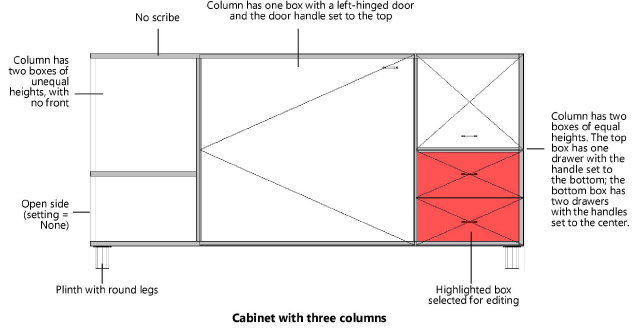
 Click
to show/hide the parameters.
Click
to show/hide the parameters.
To control appearance and visibility, attributes and textures can be applied separately to different parts of the custom cabinet (called construction groups).
 Click
to show/hide the parameters.
Click
to show/hide the parameters.
3.Click to place the object, and click again to set the rotation.
~~~~~~~~~~~~~~~~~~~~~~~~~