 Inserting
bridles automatically
Inserting
bridles automatically Inserting
bridles automatically
Inserting
bridles automaticallyMode |
Tool |
Tool set |
Auto Insertion
|
Bridle
|
Rigging |
To insert a bridle automatically:
1. Click the tool and insertion mode.
2.Click the desired bridle type mode.
The Auto Insertion mode is not available when inserting reversed two leg bridles.
3.Click Preferences; the Down Leg Preferences dialog box opens.
4.Select the default option for building the down leg.
 Click
to show/hide the parameters.
Click
to show/hide the parameters.
5.Move the mouse to the object that the bridle will support.
Using Auto Connect technology, the valid connection points are highlighted, and a preview of the bridle legs is dynamically displayed.
6.Click on the rigging object to insert the bridle as previewed.
The bridle is inserted in the drawing according to the settings in the Bridle preferences dialog box.
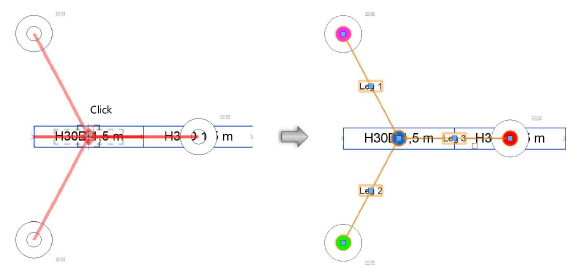
The bridle parameters can be edited later from the Object Info palette; see Bridle properties.
A different type of hoist can be selected for the down leg by clicking Select Symbol on the hoist Object Info palette.
~~~~~~~~~~~~~~~~~~~~~~~~~