 Inserting bridles
Inserting bridles Inserting bridles
Inserting bridles|
Tool |
Tool set |
|
Bridle
|
Rigging |
The Bridle tool places a bridle object in the drawing. Bridle legs can be inserted on house rigging points and rigging objects, and on structural members if this option is enabled when setting the bridle preferences. The down leg uses a hoist by default, but you can choose to use bridle parts instead. Before a bridle is inserted, make sure the necessary rigging points are present in the drawing.
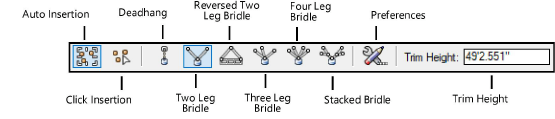
|
Mode |
Description |
|
Auto Insertion |
Inserts the bridle with one click to define the connection point; the legs are automatically inserted on the closest rigging points |
|
Click Insertion |
Inserts the bridle with multiple clicks, to define the connection point and each leg insertion point |
|
Deadhang |
Inserts a dead hang object, to suspend a load directly below a rigging point |
|
Two Leg Bridle |
Inserts a two leg bridle |
|
Reversed Two Leg Bridle |
Inserts a reversed two leg bridle, to connect multiple objects to a rigging point. To calculate the forces correctly with Braceworks, the objects must be on the same truss system. |
|
Three Leg Bridle |
Inserts a three leg bridle |
|
Four Leg Bridle |
Inserts a four leg bridle |
|
Stacked Bridle |
Inserts a stacked bridle, which is structurally determinate |
|
Opens the Down Leg Preferences dialog box; select the default option for building the down leg. When Hoist is selected, click the Resource Selector to select the default hoist symbol. If the available chain length is shorter than the required down leg length, bridle parts are added automatically to fill the missing length. |
|
|
Trim Height |
When Click Insertion is selected in Top/Plan view, enter the distance from the bottom of the bridle to the floor |
~~~~~~~~~~~~~~~~~~~~~~~~~