 Light plot structure
Light plot structure Light plot structure
Light plot structureA structured system of layers and classes makes selecting, viewing, and printing items considerably easier. When creating a light plot, develop a standard layer and class structure, along with a system for assigning items to the appropriate layers and classes. Some objects include the ability to be automatically assigned to classes.
For more information on layers and classes, see Concept: Layers overview and Concept: Classes overview.
We recommend that you place the stage, focus points, and scenic elements on separate design layers; place the rigging objects, hanging positions, and lighting devices together on one layer. Select Tools > Organization and click the Design Layers tab to create and manage layers.
Use the same scale for all the design layers.
Place light plot items in their own classes. This allows you to globally turn off the display of certain classes for viewing and printing. Select Tools > Organization and click the Classes tab to create and manage classes. Lighting devices can be automatically assigned to classes determined at setup; see Spotlight preferences: Lighting Devices: Classes and Color pane.
The Vectorworks program automatically creates certain classes to control lighting device label visibility. These include the Label class and its subclasses, and the Setup Notes class.
An example of the use of layers and classes would be a show file with all of the scenery on a single design layer, and classes created to represent Act 1 and Act 2. When adding scenic elements, place them on the scenery design layer, and assign them to either the Act 1 or Act 2 class. With this structure, use layer visibility to view only the scenery design layer, and class visibility to turn the Act 1 or Act 2 classes on and off. This method allows you to view the position of the set pieces in each act independently.
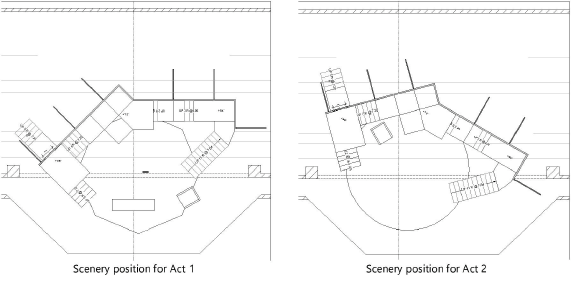
Another way to take advantage of structuring is to also use classes for the lighting devices. In a situation with multiple shows in repertory, assign each device to the class of the show where it is used. This allows you to display each show’s devices independently of the other shows.