 Placing lighting pipe ladders
Placing lighting pipe ladders Placing lighting pipe ladders
Placing lighting pipe laddersTool |
Tool set |
Lighting Pipe Ladder
|
Rigging |
Insert and configure a lighting pipe ladder object with the Lighting Pipe Ladder tool. Lighting pipe ladders function as rigging objects, so lighting devices and other loads can attach directly to the ladder. Lighting pipe ladders support full 3D rotation, and they can be used to create schematic views.
In addition to individual objects created using the Lighting Pipe Ladder tool, it you can access a variety of standard lighting pipe resources and custom styles (see Concept: Plug-in object styles).
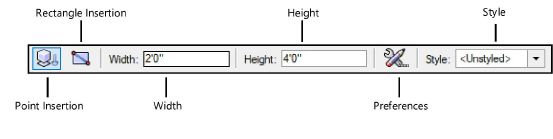
Mode |
Description |
Point Insertion |
Inserts the ladder vertically with two clicks to place and set the rotation |
Rectangle Insertion |
Inserts the ladder horizontally by clicking two diagonal points |
Width |
Sets the ladder’s width, for use with Point Insertion mode |
Height |
Sets the ladder’s height, for use with Point Insertion mode |
Preferences |
Opens the object properties dialog box to set the default preferences for lighting pipe ladders |
Style |
Opens the Resource Selector to select a symbol for placement; double-click a resource to activate it |
To insert a lighting pipe ladder:
1. Click the tool.
2.Do one of the following:
● Click Style on the Tool bar to select a resource from the Resource Selector.
● Click Preferences to open the object properties dialog box and specify the tool’s default parameters.
The parameters can be edited later from the Object Info palette.
3.Do one of the following:
● To insert a vertical ladder, click Point Insertion mode and set the ladder’s Width and Height.
● To insert a horizontal ladder, click Rectangle Insertion mode.
4.Click twice in the drawing area to draw the lighting pipe ladder according to the modes selected.
5.Optionally, create a style resource from the object (see Creating plug-in object styles).
 Click
to show/hide the parameters.
Click
to show/hide the parameters.
~~~~~~~~~~~~~~~~~~~~~~~~~