 Creating Marionette charts
Creating Marionette charts Creating Marionette charts
Creating Marionette chartsMode |
Tool |
Tool set |
Insert
|
Marionette
|
Basic |
Use chart nodes to create a variety of charts in 2D or 3D, on design layers or sheet layers. Chart nodes can receive input from lists or worksheets, whether the worksheets are open or closed; see Concept: Worksheet overview for more information about worksheets. Use worksheet nodes to return string and numeric values from worksheet cells (to provide the data for charts) or to write values into worksheet cells (for example, to create tables of data for debugging purposes). Marionette charts are object nodes, which can be easily updated when their data inputs have changed; see Using object nodes.
To create a simple chart:
1. In Top/Plan view, click the tool and mode.
2.Click Current Node on the Tool bar. From the Resource Selector, locate the Charts category of node objects, and double-click on the desired chart node.
3.Click in the drawing to place the node.
4.Provide inputs for the chart node to specify the chart’s data, dimensions, and display. For more information about placing nodes and connecting them to form a network, see Inserting a node with the Marionette tool and Marionette networks.
Available in the Worksheet - Input category of node objects, worksheet nodes can provide numeric data and labels for chart nodes.
 Click
to show/hide the parameters.
Click
to show/hide the parameters.
5.With the chart node selected, click Settings on the Object Info palette to configure the chart.
The Chart Configuration dialog box opens.
 Click
to show/hide the parameters.
Click
to show/hide the parameters.
6.Optionally, create a legend for the chart. This is useful when working with multiple data sets. Place a Legend node from the category and provide inputs for the legend items and colors.
7.To run the script and create the chart, right-click on any node in the network and select Run Marionette Script from the context menu. Alternatively, select any node in the network and click Run on the Object Info palette.
The chart is created as an object node at the specified location.
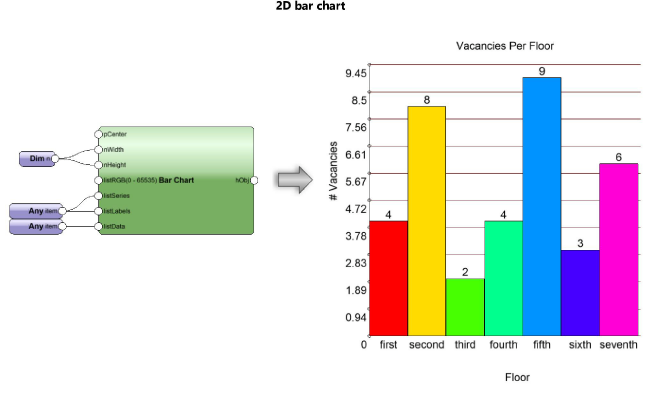
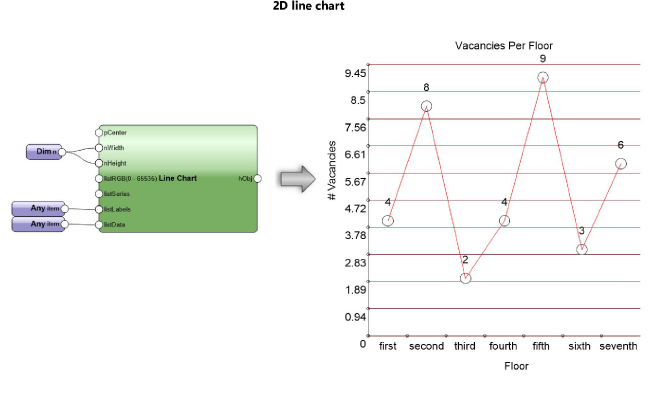
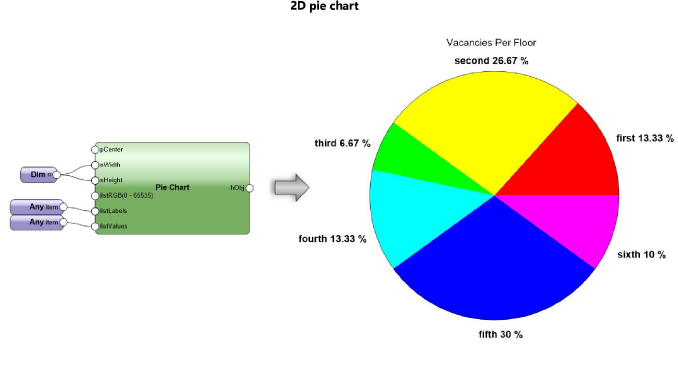
~~~~~~~~~~~~~~~~~~~~~~~~~