
Hundreds of resource libraries are available for use with the Vectorworks application, and you can add custom libraries, as well. In the Resource Manager palette, the file browser pane (on the left) provides easy access to the resource libraries; for even faster access, designate frequently used libraries as “favorites.”

The Resource Selector has a similar browser pane, to provide access to resource libraries at the point of use. For example, you can browse line type resources from the Attributes palette, and browse plant styles (Vectorworks Landmark required) from the Plant tool’s Tool bar.
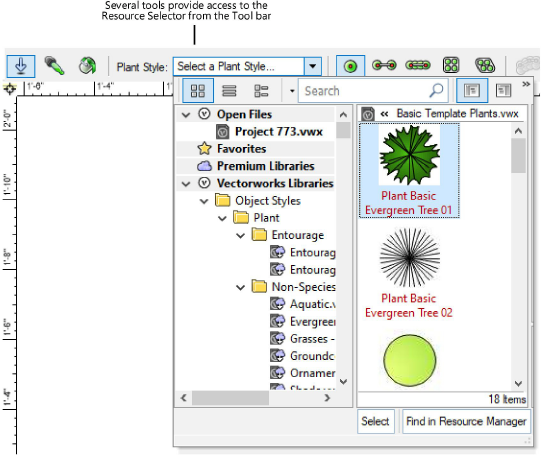
From both the Resource Manager and Resource Selector, you can drag a library resource to a file in the file browser pane to easily import it. From the Resource Manager, you can also drag a library resource directly onto your drawing.
The Resource Manager and Resource Selector allow you to browse the content online, and they will automatically download the required files on demand. If you work mostly offline and would like to have the content locally available, you can add these libraries during installation, or download them any time with the Vectorworks Package Manager (see Installing Vectorworks libraries locally).
If you’re a Vectorworks Service Select member, sign in to your Vectorworks account to access exclusive content libraries for members. Click the Sign In button at the top right corner of the application window, or click the Sign in link under the Premium Libraries section of the Resource Manager.
If you don’t want the premium libraries to display, disable the Enable Premium Libraries preference on the Session pane of the Vectorworks preferences. See Vectorworks preferences: Session pane.
The Vectorworks libraries are available to all users. For each new Vectorworks version, previously exclusive premium libraries are moved to this catalog. New libraries are added periodically, as well. If your library catalog is out of date, an alert displays when you launch Vectorworks. Click Update or Download and Update to bring your libraries up to date.
The libraries available depend on which Vectorworks products you have licensed. The files are organized by professional discipline and subject.
There are three categories of Vectorworks libraries:
● Default libraries: Default content includes resources such as attributes, textures, and text styles that are accessed from multiple locations in the software. Default content libraries are available in the Resource Manager and Resource Selector, and in various locations in the Vectorworks application, such as the Text Style list on the Tool bar for the Text tool.
If you don’t want default Vectorworks content to display in these locations, disable the Enable Vectorworks Libraries and/or the Enable online content preference on the Session pane of the Vectorworks preferences. However, if Enable Vectorworks Libraries is disabled, most default and objects styles content is unavailable, and many tools will not function properly. See Vectorworks preferences: Session pane.
● Object Styles libraries: This content includes configured styles for use by Vectorworks tools, such as the Door, Plant, Data Tag, and Title Block Border tools. This content is available from the Resource Selector when a tool is selected.
● Objects libraries: These libraries contain large collections of similar content, such as building equipment, lighting devices, and plants, ready to be placed into the drawing. Most of the content comprises symbols and their components, and some libraries provide manufacturer catalog content.
You can create your own custom resource libraries and, if Vectorworks Design Series products are installed, you can share custom libraries with a workgroup. To access your custom files from the Resource Manager, Resource Selector, or from a list of resources available at the point of use in the software, place the files in folders in your user folder or in a workgroup folder using the same library folder structure and folder names that are used in the Vectorworks libraries. See Creating custom resource libraries.
After you add or edit custom library files, right-click on the User Libraries or Workgroup Libraries heading in the Resource Manager and select Refresh (or select Refresh Libraries in the File options menu) to make the files available in Vectorworks.
~~~~~~~~~~~~~~~~~~~~~~~~~