
Basic Vectorworks objects are created from the tools in the Basic tool set (and also from some commands), but the information presented here also applies to more complex tools and industry-specific tools. Some of the creation tools can be used in conjunction with a properties or preferences dialog box. Not every tool includes this functionality. Depending on how you access the dialog box, you can either set the default tool preferences for all objects placed until you change the tool’s defaults, or set the parameters only for the single object being placed.
Parameters of selected, existing objects can be edited later from the Object Info palette, regardless of how the initial parameters were set.
To set default parameters that apply to multiple subsequently placed objects:
1. Click the desired tool and then click Preferences on the Tool bar.

The tool’s preferences dialog box opens. Depending on the tool, this dialog box may be named [Object] Preferences, Properties, or Settings.
2.Set the default parameters.
3.Click in the drawing to insert the object. Continue inserting objects with these parameters until you change the default parameters.
Alternatively, for some tools, begin by clicking to place the object in the drawing rather than setting the preferences first; the first time you use the tool in a file, the properties dialog box opens. Set the default parameters for this and subsequently placed objects. Not all tools have this functionality.
Some plug-in objects allow you to create a plug-in object style, which is saved as a resource for use in the future and can be shared with other Vectorworks users. See Creating plug-in object styles. If you select a plug-in object style, only instance parameters, which are not “locked” by the style, can be changed from the tools’ preferences dialog box. Changing the instance parameter values sets new defaults for subsequently placed objects in the current session, but does not change the plug-in object style’s default values.
Certain basic tools allow parameters to be set on an individual, one-time basis, before drawing or inserting the object. Not all tools have this functionality.
To create an object with one-time parameters:
1. Double-click the desired tool (or press the tool’s shortcut key twice).
The tool’s create object, properties, or preferences dialog box opens.
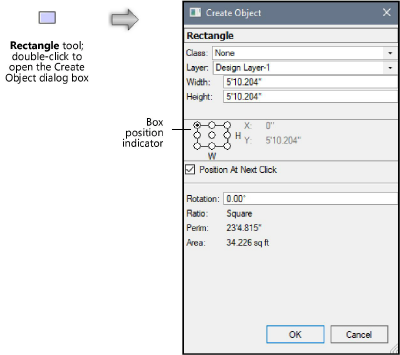
2.Set the desired parameters.
3.To insert the object into the drawing, depending on the plug-in type, do one of the following:
● If Position At Next Click is selected, click to insert the object starting from the location indicated by the box position indicator (see Object coordinates and bounding box indicator).
● If Center at Next Click is selected, click to insert the object at the center point.
● For some objects, if no next click placement option is selected, and the properties dialog box includes the X, Y, and (when appropriate) Z coordinates, the object is automatically inserted at that location when you click OK.
Subsequently placed objects do not use the parameters set for this object.
Another way to set one-time parameters for an object is to use the Data bar; see Drawing with the Data bar.
~~~~~~~~~~~~~~~~~~~~~~~~~