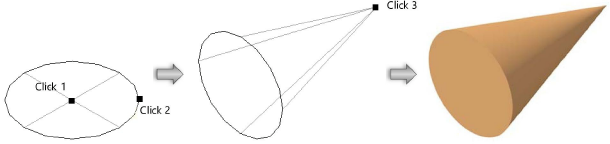Click here for a video tip about this topic (internet access required).
The Cone tool creates cones using one of two modes.
|
|
Click here for a video tip about this topic (internet access required). |

|
Mode |
Description |
|
Radius and Height |
Defines the base of the cone by radius and tip of the cone by height |
|
Radius and Tip |
Defines the base of the cone by radius and, if desired, snaps the tip of the cone to a point |
In a non-isometric view, set the cone height in the Set Cone Height dialog box. In an isometric view, click to set the cone height, or enter the height in the Data bar. For more information on the different views, see Using standard views.
After creation, there are multiple ways to edit the cone.
● Use the Reshape tool to change the radius or height (see Reshaping extruded objects and solid primitives).
● From the Object Info palette, enter a different radius or height.
● In the Vectorworks preferences, adjust the 3D Conversion Resolution setting to control the number of segments used to display the cone in certain render modes (see Vectorworks preferences: 3D pane).
|
Mode |
Tool |
Tool set |
|
Radius and Height
|
Cone
|
3D Modeling |
To create a cone using radius and height:
1. In a 3D isometric view, click the tool and mode.
2.Click to set the center of the cone base.
3.Move the cursor to the desired radius and click to set the radius of the cone base, or enter the radius in the Data bar.
4.Move the cursor and click to set the cone height, or enter the height in the Data bar.
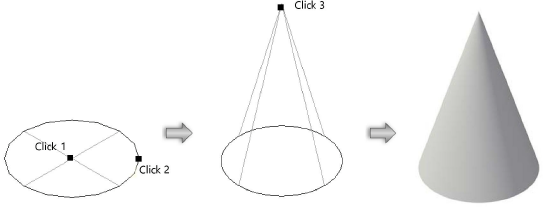
|
Mode |
Tool |
Tool set |
|
Radius and Tip
|
Cone
|
3D Modeling |
To create a cone using radius and tip:
1. If you want to snap the cone to a specific 3D object, ensure that Snap to Object and Smart Points snapping is enabled (see Setting snapping parameters).
2.In a 3D isometric view, click the tool and mode.
3.Click to set the center of the cone base.
4.Move the cursor to the desired radius and click to set the radius of the cone base, or enter the radius in the Data bar.
5.Move the cursor to the desired cone height and position along the active plane, or snap the tip of the cone to a snap point on another 3D object. A preview object displays. Click to create the cone.