Tool
Tool set
Shortcut
Fillet Edge

3D Modeling
Shift+F
Tool |
Tool set |
Shortcut |
Fillet Edge
|
3D Modeling |
Shift+F |
The Fillet Edge tool modifies the edge of a solid with a circular cross section. Edges are usually modified during the detailed design phase of a project to provide a more realistic or aesthetic appearance to a model.
To fillet the edges of a solid:
1. Click the tool.
2.Click Preferences to open the Fillet Edge Preferences dialog box and specify the tool’s default parameters. The parameters can be edited later from the Object Info palette.
 Click
to show/hide the parameters.
Click
to show/hide the parameters.
3.For tangent entity selections, select the tangentially connected edges and faces to be modified. For face selections, select the faces to be modified. To select multiple edges or surfaces, hold the Shift key while selecting. To select the back faces of solids, press the Alt key (Windows) or Option key (Mac).
See Selecting the edges and faces of a solid for information on selecting surfaces.
When Select All Edges is enabled, clicking on one of the highlighted edges selects all the edges for filleting.
4.Press Enter or click the check mark button on the Tool bar to perform the edge modification.
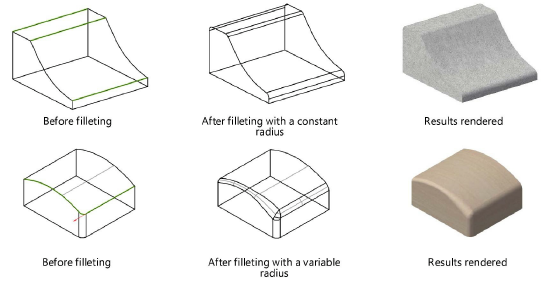
The Radius value for the filleted edge can be edited through the Object Info palette. For the fillet by variable radius, press the Edit arrow buttons to highlight each point along the edge for editing.
Once the modification is complete, the edge set used to create the modification cannot be changed. The modified edge can be ungrouped, and a new modification with different edges can be created.
If one modification has been created over another, the first modification cannot be edited in the Object Info palette unless both are first ungrouped (see Modifying a fillet, chamfer, or shell object).
A fillet edge operation may fail due to any of the following:
● Complex surface geometry adjacent to an edge or corner involved in the modification
● A radius value that is too large
● An attempt to modify one edge in a sequence of tangential edges (select all the edges for a better chance of success)
● An attempt to modify without selecting all the edges in a vertex
~~~~~~~~~~~~~~~~~~~~~~~~~