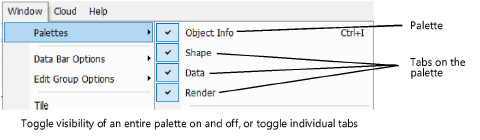
To control the visibility of palettes and of individual tabs on multiple-tab palettes, such as the Object Info palette:
Do one of the following:
● Select Window > Palettes > [palette name] or [tab name] to toggle visibility on and off.
● Right-click on the drawing area, and select Palettes > [palette name] or [tab name] from the document context menu to toggle visibility on and off.
The tabs associated with each multiple-tab palette are listed immediately beneath the palette name on the Palettes menu.
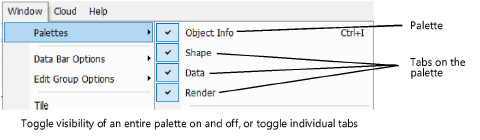
● To toggle the visibility of a tab on and off within its palette, click the Utility Menu button on the top right corner of the palette and select the tab name from the menu.
A detached tab’s visibility toggle is available in the utility menu of the temporary palette where it is located (see Detaching and returning palette tabs).

● To restore a detached tab’s visibility and return it to its home palette, click the Utility Menu button and select Dock [tab name] here or Dock all tabs here. Dock all tabs here restores the visibility of all tabs in the palette family, whether previously detached or not.
~~~~~~~~~~~~~~~~~~~~~~~~~