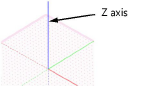Snapping to the grid
|
Tool |
Location |
|
Snap to Grid
|
Status bar |
The snap and reference grids assist with precise drawing on both design and sheet layers, as described in Snap and reference grids.
When snap to grid is on, the SmartCursor snaps to set points on the snap grid. For example, if the grid is set to 1”, as the cursor moves over the grid, it automatically “catches” every inch. When you create a line (if no other snapping is active) the line’s first and last point will lie on the snap grid. Snap to grid is the only type of snapping that does not provide any sort of visual cues. If snap to grid is on, the cursor is always on the grid, unless other snaps are also selected which override snap to grid.
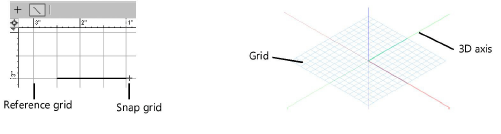
When snap to grid is on, the working plane displays with “dots.” The dots do not display for working planes when snap to grid is off. See Appearance of the planes.
To activate snapping to the snap grid:
Click the tool.
To change settings, if needed, double-click, right-click, or click and hold the tool to open the Grid Settings popover and set the parameters.
Grid snap settings can also be set as part of the document setup; see Document setup.
Click to show/hide the parameters.Click to show/hide the parameters.
|
Parameter |
Description |
|
Snap Grid |
The grid that aligns (snaps) objects during drawing and editing, when Snap to Grid is active |
|
Symmetrical |
Constrains the Y setting to be the same as the X setting, resulting in a symmetrical grid |
|
X and Y |
Sets the grid dimensions in the X and Y directions; the Y setting is grayed if Symmetrical is selected |
|
Reference Grid |
The visible grid used for visually aligning objects during drawing and editing |
|
Symmetrical |
Constrains the Y setting to be the same as the X setting, resulting in a symmetrical grid |
|
X and Y |
Sets the grid dimensions in the X and Y direction; the Y setting is grayed if Symmetrical is selected |
|
Grid Options |
Sets how the reference grid behaves on screen and when printing |
|
Show grid |
Displays the reference grid when possible (even with this option selected, the reference grid may not display depending on the zoom factor); also displays the active layer plane grid in 3D views. |
|
Print grid |
Prints the reference grid on both design layers and sheet layers |
|
Show 3D axes |
Shows the X, Y, and Z grid axes in 3D views (the Z axis can be independently displayed or hidden) |
|
Show 3D Z axis |
Shows the Z axis in 3D views and for working planes
|
|
Show 3D axis labels |
Shows labels for each axis in the active layer plane and working plane |
|
Reset to Defaults |
Resets the grid snap settings to the defaults |