 Setting soft goods 3D display options
Setting soft goods 3D display options
Select a texture or color to display on the curtain, border, or pipe-and-drape assembly in 3D views. A curtain object can also be made to look like a scrim; pipe-and-drape assemblies can have alternating panel colors. The Vectorworks Spotlight product includes a number of sample textures, or you can create your own textures (see Creating textures). The settings made here override any class settings made, if the soft goods object is assigned to a class; an alert dialog box opens if there is a conflict.
3D options for the soft goods styles are controlled as a group. If 3D Options is set by style, the dialog box is inaccessible and the settings cannot be changed for individual instances. If 3D Options is set by instance, all settings can be changed.
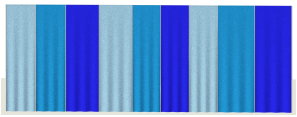
To set the 3D display options:
Select a curtain, border, or pipe-and-drape assembly. From the Object Info palette, click 3D Options. The 3D Options dialog box opens.
Click to show/hide the parameters.Click to show/hide the parameters.
|
Parameter |
Description |
|
Front/Back Drape Line (Back Drape Line available only for double-walled pipe-and-drape) |
|
|
3D Curtain Options |
Select the type of display for the soft goods material: Opaque: Displays with a solid color Scrim: Displays with a partly transparent color Custom: Displays an image or assigned texture Multi-Color: Displays each panel of the pipe-and-drape assembly with a different solid color |
|
Opaque/Scrim |
|
|
Opaque or Scrim Color |
Specifies the color of the soft goods object in 3D views; click the color box to select the color |
|
Custom |
|
|
Texture |
Opens the Resource Selector; double-click a resource to select it |
|
Scale and Adjust Texture |
If the selected texture does not have the desired size or position in the Preview, adjust its scale or position |
|
Scale |
Increases or decreases the texture scale A setting of 100 scales the texture width to match the width of the soft goods object. |
|
Horizontal/Vertical Shift |
Shifts the texture horizontally or vertically |
|
Flip Texture |
Flips the texture |
|
Tile Texture |
Tiles the texture |
|
Preview |
Displays the texture selected for the soft goods object |
|
Multi-Color (pipe-and-drape only) |
|
|
Multi-Color Properties |
Lists the colors, in order, for the pipe-and drape assembly panels. To change the order of the colors, click on the # column and drag the color to a new position in the list. |
|
Panel Color |
Specifies the color of the selected panel; click the color box to select the color |
|
Color Name |
Enter a name for the specified color |
|
Add Color |
Adds the Panel Color to the Multi-Color Properties list, to be included among the panel colors. If a color has been changed, replaces the changed color in the list. |
|
Remove Color |
Removes the selected color from the Multi-Color Properties list |
|
Hardware |
|
|
Curtains and Borders |
Select colors for the curtain/border's support pipe and track, or select Custom Texture and select a texture from the Resource Selector |
|
Pipe-and-Drape |
Select colors for the pipe-and-drape assembly's base and upright, or select Custom Texture and select a texture from the Resource Selector |
