Custom plug-in object styles with catalog options
|
Command |
Path |
|
Create Plug-In Style |
Tools Context menu |
Some plug-in object types include manufacturer catalogs; their use is optional. You may create a custom object without using the catalog options.
To create a plug-in object style:
Select an unstyled instance of the plug-in object in the drawing area.
Select the command, or right-click on the unstyled plug-in object and select New Plug-in Style from Unstyled Plug-in from the context menu.
The Select Folder dialog box opens.
Select the destination folder for the plug-in object style.
The <Object> Style dialog box opens, populated with the parameter values of the selected instance.
Enter the Style Name, which must be unique in the file.
Catalog-related controls are available; see Concept: Plug-in object styles and catalog items for an introduction to how plug-in styles and manufacturer catalogs interact. If a catalog item is already associated with the style, text next to Select from Catalog describes the item.
![]()
To select a different item from the current catalog, click Select from Catalog to open the Catalog dialog box, and skip to step 8.
To attach a catalog, change catalogs, or detach the current catalog from the style, click Catalog.
The Select Catalog dialog box opens.
Click to show/hide the parameters.Click to show/hide the parameters.
|
Parameter |
Description |
|
Detach Catalog |
Grays the Catalog Name list and unlinks the current catalog from the style; catalogs remain available for attachment later. If the existing catalog item is set By Style, all catalog parameters are reset to style parameters. If the existing catalog is By Instance, all catalog parameters are reset to instance parameters. |
|
Attach Catalog |
Attaches the selected catalog to the style, so specific items can be selected |
|
Catalog Name list |
Select the catalog to attach from the list of available catalogs Catalog files are located in the same folder structure as styled objects in the Resource Manager’s default content. |
If a catalog item was previously attached to the style, the newly attached catalog is searched for an item with parameters that exactly match placed instances using the style. If a match is found, styled instances automatically use the new catalog item. If a match is not found, the Catalog dialog box opens, and the previous catalog parameters remain until an item from the new catalog is selected.
Select the catalog item to use for the plug-in object style, as described in Selecting catalog items for plug-in object styles.
Click OK to return to the <Object> Style dialog box.
Click the By Style/Instance button next to Select from Catalog to establish whether the catalog selection itself is by style or by instance.
 Set the catalog item by style to ensure that all objects using that style use the same catalog item.
Set the catalog item by style to ensure that all objects using that style use the same catalog item.
 Set the catalog item by instance if greater flexibility is needed. For example, a project may require different sizes of the same cabinet type; this would require a different catalog item for each instance.
Set the catalog item by instance if greater flexibility is needed. For example, a project may require different sizes of the same cabinet type; this would require a different catalog item for each instance.
Regardless of whether the catalog item itself is a style or instance parameter, the individual parameters set by catalog are defined by the selected catalog item and cannot be changed by the project manager or designer.
For each parameter that is not defined by catalog, click the By Style/Instance button and toggle to the desired setting.
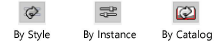
Some object types offer the following methods to set multiple parameters quickly:
To set all the non-catalog parameters on the active pane of the dialog box to By Style or By Instance, click All By Style and toggle to the desired style/instance setting; repeat for other tabs/panes as necessary.
To import settings from a previously saved style, click Import <Category> Settings; styles from the current file and default content folders are available. Choose the style for import. Settings are imported for the active tab/pane only; repeat for other tabs/panes as necessary.
Specify the parameter values. For style parameters, this value is fixed for every object that uses this plug-in object style and cannot be edited from the object’s settings, preferences, or properties dialog box. Instance parameter values set here are the default values for newly placed instances; they can be edited for each instance from the object’s settings, preferences, or properties dialog box, and from the Object Info palette.
For the settings or preferences dialog box accessed from the Preferences button on the Tool bar, changing the values of instance parameters sets a new default for subsequently inserted objects, but does not change the plug-in style’s default settings.
In addition to object-specific parameter settings, you can control some plug-in object style settings regardless of the object type, such as whether the plug-in object is a window or title block border.
To set visibility-related options including the plug-in style’s class and the 2D component and cut plane display, see Additional plug-in object style and instance options.
For plug-in object styles that use 2D components, you can define the components as part of the style; see Creating 2D components for symbol definitions and plug-in objects.
