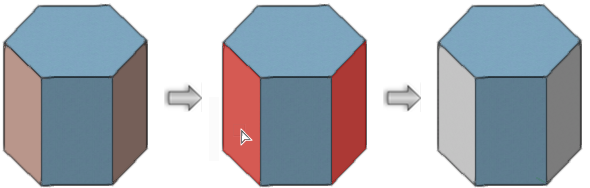Applying a texture with Replace Matching Texture mode
|
Mode |
Tool |
Tool set |
|
Replace Matching Texture
|
Texture
|
Basic |
Replace Matching Texture mode replaces the texture on all faces of a supported object that match the texture of the clicked face (see Supported objects for the Texture tool).
To apply a texture to all faces of a supported object with a matching texture:
Click the tool and mode.
Click Texture from the Tool bar to select a resource from the Resource Selector.
Alternatively, press the Alt key (Windows) or Option key (Mac) to temporarily invoke Pick Up mode and click an object or face in the drawing to activate the texture.
Move the cursor over one of the faces with the texture to replace; all faces with the matching texture are highlighted. Click to apply the texture.
The texture is applied to the faces with the matching texture, and if the object is selected, the Render tab of the Object Info palette shows the texture applied as an override to the overall texture.