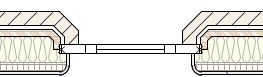Wall closure settings
Wall closure settings
You can define the wall closure profiles and component wrapping conditions at wall openings for inserts such as doors and windows. Not only can the exterior and interior sides of the walls have different profile settings, but all four edges that border the opening can be defined individually. Each component can have individual wrapping settings.
Wall closure settings can be created for wall styles, for wall instances, and/or for insertion object instances, such as windows and doors in the wall. The closure settings for a wall instance can override the wall style's closure settings, and the closure settings for an inserted object can override the settings of the wall it is in. This allows you to use style settings and symbol definitions for consistency throughout a file, but to customize specific walls as needed.
Plug-in objects and symbols that can be inserted into walls, such as windows and doors, have their own wall insertion options including wall closure profile offsets, that can affect the wall closure. Use wall closure must be selected for the inserted object for some features to work (see Opciones adicionales de estilo e instancias de objeto de complemento and Creating symbol definitions).
The profiles and component wrapping are visible in both Top/Plan and 3D views.
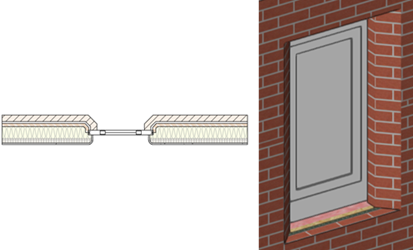
To define wall closure profiles and component wrapping settings, do one of the following:
To define the settings for wall instances before insertion, click Wall Closure at Inserts on the Definition tab of the Wall Preferences dialog box.
To define the settings for selected walls, click Wall Closure at Inserts on the Object Info palette.
To define the settings for a wall style, click Wall Closure at Inserts on the Edit Wall Style dialog box.
To define the settings for a selected object inserted in the wall, such as a window or a door that supports wall closures, click Wall Closure on the Object Info palette.
These settings can be set simultaneously for multiple selected walls of the same wall style, or multiple selected inserts in walls of the same wall style.
To apply the settings for a selected insertion object to the parent wall (changing the wall's settings), right-click on the insert and select Apply Closure Settings to Wall from the context menu. The wall's settings in the Wall Closure at Insert dialog box are changed to those of the insert. Use wall settings is automatically selected in the insert's Wall Closure dialog box. All other inserts in the wall that have Use wall settings selected update automatically to use the new settings.
The Wall Closure at Insert dialog box (for a wall object) or the Wall Closure dialog box (for an inserted object) opens.
Click to show/hide the parameters.Click to show/hide the parameters.
|
Parameter |
Description |
|
Preview |
Previews the current settings. When Edit Edge is set to Left or Right, a Top/Plan preview of the wall structure displays as if the wall is drawn from left to right, with the exterior at the top. When Edit Edge is set to Top or Bottom, a vertical section displays with the top edge of the opening at the top. When this dialog box is opened for wall settings, a generic insert displays to represent a door or window insert. When the dialog box is opened for an insert, such as a door or window, the insert displays. |
|
Profile |
|
|
Use wall style settings (Available from the Object Info palette for a wall) |
Select to use the wall style's closure profile settings; deselect to override the style settings for the selected wall |
|
Use wall settings (Available from the Object Info palette for an insert) |
Select to use the wall's closure profile settings; deselect to override the wall settings for the selected insert object |
|
Edit Edge |
Select an edge of the opening to define the profile. Settings for each edge can be independent of the others or can take on the settings from another edge. If Use Settings from Edge for the selected edge is currently set to another edge, "(Use [edge])" displays by the edge name; change Use Settings from Edge to <None> to create custom settings for the selected edge. |
|
Use Settings from Edge |
To use the profile settings from a different edge, select the edge; the controls become unavailable |
|
Interior/Exterior Profile Type |
Select the interior and exterior profile types; for Splay and Round types, enter the relevant dimensions.
In this example, the Exterior Profile Type is Splay and the Interior Profile Type is Round; the right edge has Use Settings from Edge set to Left A round profile type cannot use custom component thicknesses on the Wrapping tab. |
|
Wrapping |
|
|
Use wall style settings (Available from the Object Info palette for a wall) |
Select to use the wall style's closure wrapping settings; deselect to override the style settings for the selected wall |
|
Use wall settings (Available from the Object Info palette for an insert) |
Select to use the closure wrapping settings for the wall; deselect to override the wall settings for the selected insert object |
|
Edit Edge |
Select an edge of the opening to define the wrapping. Settings for each edge can be independent of the others or can take on the settings from another edge. If Use Settings from Edge for the edge selected to edit is currently set to another edge, "(Use [edge])" displays by the edge name; change Use Settings from Edge to <None> to create custom settings for the selected edge. |
|
Use Settings from Edge |
To use the wrapping settings from a different edge, select the edge |
|
List of components |
A list browser lists the components that form the structure of the wall, in order from top to bottom. To set a component to wrap into the wall opening, click to place a check mark in the Wrap column for that component; this enables the other wrapping controls for that component. Components located towards the exterior of the wall from the core component wrap toward the interior face of the wall, and components located towards the interior from the core component wrap toward the exterior face. If the wrapping settings create a conflict between components, the component nearest the wall exterior has priority. Wrap To: if the component should wrap to another wall component, click in the column and select the wrap-to location from the list. Offset: when the component is set to wrap, optionally enter a positive or negative value to offset the end of the wrap from its location. Wrap to Insert: if the component should wrap to the edge of the insert rather than to a wall component, click to place a check mark in the column. Use Custom Thickness: To use a custom thickness for the wrapped portion of the component, click to place a check mark in the column. Custom Thickness: Enter the custom thickness value Repeat for other components as needed. Round interior/exterior profile types, assigned on the Profile tab, cannot use a custom component thickness. |
|
Clear All Wrapping |
Removes all the wrapping settings in the list browser |
The wrapping settings for wall components can be combined in a variety of ways, as needed for each specific wall and insert. Component colors in the following examples are for illustrative purposes.

The blue, gray, and green components on the wall exterior, and the red component on the interior face are all set to Wrap to Insert
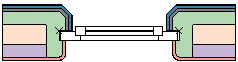
The green component wraps to the red component and uses a custom thickness
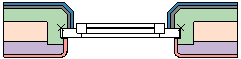
The green component wraps to the purple component, with an offset, and uses a custom thickness
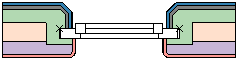
The wall wrapping settings are identical to the previous example. The window object has a 5" interior profile offset in the Wall Closure Profile Offsets dialog box, and the adjacent components fill the void created by the offset.