 Reshaping walls
Reshaping walls
Use the Reshape tool in a 3D view to edit the wall height, change the elevation of wall peaks, add vertices to create peaks in an existing wall, and delete vertices that have been added. Wall peaks can also be removed with the Delete Wall Peaks command (Vectorworks Architect or Landmark required). Use the Selection tool to change the wall length. Symbols remain where placed when a wall is reshaped.
Although a Design Suite product is required to create walls, existing walls can be changed using some tools available with a Fundamentals license.
In the following situations, the Reshape tool displays 2D Reshape modes; the vertices at either end of the wall can be moved, to change the wall length and/or location. See Modos de remodelación bidimensional.
In Top/Plan view
When multiple walls are selected
When a wall and other objects are selected
When a marquee has been drawn
In any 3D view, when only a single wall is selected, the Reshape tool has three modes available.
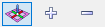
|
Mode |
Description |
|
Reshape 3D Walls
|
Adjusts the position of a selected wall vertex |
|
Add 3D Wall Peaks
|
Adds a vertex to a wall for reshaping purposes |
|
Delete 3D Wall Peaks
|
Deletes a wall vertex |
Walls can also be trimmed with the Trim tool (see Trim tool).



