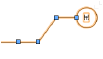Grid line properties
Grid line properties
Grid line parameters can be edited from the Object Info palette. The grid line parameters are described in Grid line preferences. Only the options that are different are described here.
The grid line’s path can be manually edited as described in Editing a grid line’s path.
Click to show/hide the parameters.Click to show/hide the parameters.
|
Parameter |
Description |
|
Style |
Replace, edit, or remove the current style, or (for unstyled objects only) create a new plug-in style (see Custom plug-in object styles without catalog options). Editing a style changes all instances in the file that use the style. |
|
Hide style parameters |
Hides the parameters that are set by style; these cannot be edited from the Grid Line Settings dialog box or Object Info palette |
|
Settings |
Opens the Grid Line Settings dialog box to edit the parameters; see Grid line preferences |
|
Label |
Displays the grid line’s label; you can relabel a grid line, but you cannot assign it a label that is already in use by another grid line. If you relabel a grid line, it is automatically removed from the grid sequence; see Creating a grid sequence. |
|
Note |
Enter a note for this grid line if desired; the note can be added to the bubble layout |
|
Add elbow to shoulder(s) |
Add an elbow to the shoulder lines; the shoulder line remains straight until you move an elbow handle to change the alignment
|
|
Edit Bubble Layout |
Opens the bubble layout in object editing mode; see Editing the grid line bubble layout |
|
Grid Line Instances |
Opens the Grid Line Instances dialog box to control grid line visibility in viewports; see Grid line instance visibility in viewports |
|
Vertex parameters |
Edits the vertices of the path object that the grid line is based upon; see Editing vertex-based objects |