 Structural grid visibility in viewports
Structural grid visibility in viewports
Grid lines can be made visible in any viewport. For elevation viewports, vertical section viewports, and detail viewports that are created from elevational views, only grid lines positioned perpendicular, or normal, to the view can be shown. In a cropped viewport, only grid lines that are contained in or intersect the viewport’s crop display; the grid line’s end points adjust as necessary to be visible within the crop.
Grid line instances are subject to the usual class and layer visibility rules; see Concept: Visibility of drawing elements.
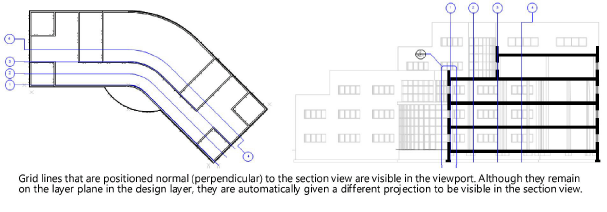
The grid lines displayed in viewports are considered instances of the grid definition on the design layer. The grid line definition establishes the location/axis and overall extents of the grid line, as well as the default graphic attributes and optionally the style of the grid line. However, because the grid lines in viewports are independently viewable instances of the grid line, their visibility and appearance can be changed to fit the varied display requirements in each viewport. Their projection may be different from that of the definition, depending on the viewport type. Changes to grid lines within a viewport have no effect on the grid line definition on the design layer.
The location and rotation of a grid line are set by the grid line definition and cannot be changed within viewport annotations, although the control points can be moved to change the extents as needed to display properly within the viewport. Likewise, the grid line Label is defined by the grid line definition and cannot be edited from the viewport.
When the view or projection of a viewport containing grid line instances is changed, the grid lines shown in the viewport are redrawn, retaining as many of the user modifications as possible.
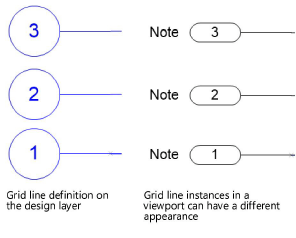
To edit the grid line instances in a viewport:
Right-click on the viewport and select Edit Annotations from the context menu.
In object editing mode, select the grid line instances or sequence to edit and do any of the following to create the needed appearance, using the same methods as for grid line definitions; see Editing grid lines and grid sequences, Editing a grid line’s path, Grid line preferences, Editing the grid line bubble layout, and Dimensioning a grid sequence:
Assign the grid line instances to a different class.
Change the grid line instance style.
Edit the graphic attributes of the grid line and shoulder line.
Add a note to the grid line instance.
Add or remove elbows on the shoulders.
Change which ends display the bubble.
Edit the bubble layout and change the scale factor.
Add and edit dimensions.
Change the viewport crop to reposition multiple grid line end points at once.
Delete a grid line instance in the viewport view; to restore deleted grid lines to a viewport view or to control the visibility of a grid line in multiple viewports, see Grid line instance visibility in viewports.
The Object Info palette for a selected grid line instance in viewport annotations displays only the operations that can be completed for a grid line instance.
These edits help to create the needed display in a viewport, but do not affect the grid line definition on the design layer or the display of the grid lines in other viewports.
