Defining and editing gradients
A gradient is a set of two or more colors that blend smoothly into one another, or into a different opacity. Gradients are defined and stored in the Resource Manager.
Changes to a gradient definition affect all instances of that gradient in the drawing file.
To create or edit a gradient definition:
Do one of the following:
To create a new gradient definition, from the Resource Manager, click New Resource, select Gradient, and then click Create. Alternatively, from the Resource Manager, select Gradients from the list of resource types on the tool bar, and click New Gradient.
To create a new gradient definition based on an existing gradient, from the Resource Manager, right-click on the resource, and select Duplicate from the context menu; name the new gradient definition in the Assign Name dialog box. From the Resource Manager, right-click on the new resource, and select Edit from the context menu.
To edit an existing gradient definition, from the Resource Manager, right-click on the resource, and select Edit from the context menu.
The Gradient Editor dialog box opens.
Specify a name for the gradient resource, and select the segment starting and ending colors and their opacity settings. Gradients can consist of several segments and more than two colors. To create a gradient with more than two colors, click in the color spot area. This adds a color spot and midpoint to the gradient. Each color spot has an opacity value.
Specify the location of a selected color spot or midpoint by dragging it into position, or entering its position in the Position field.
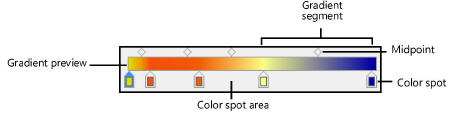
Click to show/hide the parameters.Click to show/hide the parameters.
|
Parameter |
Description |
|
Name |
Specifies a name for the gradient resource |
|
Midpoint |
Point between two colors where each color/opacity is of equal intensity; a midpoint is associated with the color spot to its left. By default, the midpoint is placed equidistant between two color spots, but it can be dragged to another location. |
|
Gradient Preview |
Displays the gradient in a preview bar |
|
Color Spot |
Specifies the starting or ending color and opacity of each gradient segment. To specify the color, double-click a color spot, or select a color spot and click Color. To add a new gradient segment, click in an empty location in the color spot area. A new color spot and midpoint are created. Drag a color spot to a new location in the color spot area; its associated color/opacity is retained. Remove a color spot and its associated midpoint by selecting the color spot and dragging it from the color spot area. |
|
Color |
Specifies the color of the selected color spot; click to select the color |
|
Opacity |
For the selected color spot, drag the slider to the left to decrease the opacity, or enter an opacity percentage (0–100) to the right of the slider. A gray checkerboard pattern is revealed in the Gradient Preview as the opacity decreases. To create an opacity gradient for a single color, specify the same color for all color spots and set the color spots to different opacities. |
|
Position |
Indicates the position (0.0–1.0) of the selected color spot or midpoint; the midpoint position is relative to its location between two adjacent color spots |
