Line thickness attributes
Line thickness attributes apply to the pen style of an object.
From the Attributes palette, select the line thickness from the Line Thickness list. To add, remove, or edit the available line thickness values, see Creating custom line thicknesses.
To set a custom line thickness for a selected object, click Set Thickness from the Line Thickness list. The Set Thickness dialog box opens; select the Thickness Units, enter the Thickness Value.
Select Class Thickness to use the line thickness attributes set by the object’s class (see Setting class attributes). If Use at Creation is enabled for the object’s class, the object’s line thickness is automatically set by the class.
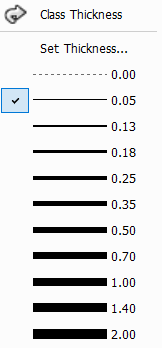
Creating custom line thicknesses
|
Command |
Path |
|
Line Thickness |
Tools > Options |
You can customize the set of line thicknesses available from the Line Thickness list on the Attributes palette. The edited thicknesses are saved with your user preferences, so they are available from one Vectorworks session to the next.
To create custom line thicknesses for the Attributes palette:
Select the command. The Preferred Line Thickness dialog box opens.
Select the preferred line thickness criteria.
Click to show/hide the parameters.Click to show/hide the parameters.
|
Parameter |
Description |
|
New |
Enter the new thickness value to replace the current thickness value listed to its left |
|
Units |
Select the units to be used for the thickness of the edited line. Regardless of the units selected, the measurements are saved as whole mils; line thicknesses entered in any unit are rounded up or down to the nearest whole mil. Two custom line thicknesses cannot round to the same whole mil. |
