 Automatically creating record formats from a database table
Automatically creating record formats from a database table
|
Command |
Path |
|
Manage Databases |
Tools > Database |
Record formats can be created from database tables. The imported tables are automatically linked to the new record formats.
To create record formats from a table in a connected database:
Select the command.
The Manage Databases dialog box opens.
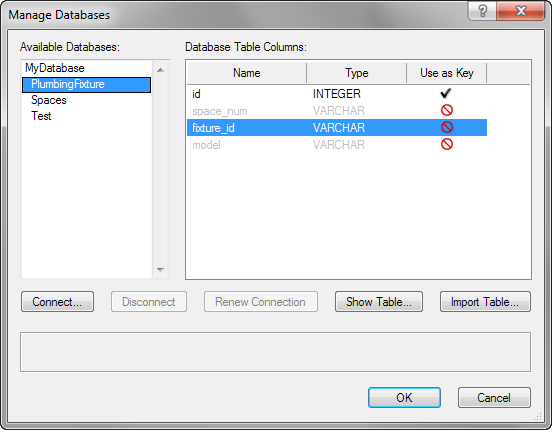
Select the database on the left, and then click Import Table.
The Import Table dialog box opens.
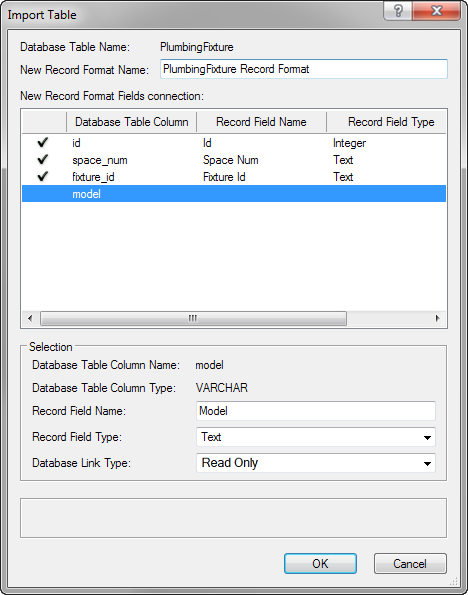
Click to show/hide the parameters.Click to show/hide the parameters.
|
Parameter |
Description |
|
Database Table Name |
Displays the name of the selected database |
|
New Record Format Name |
Specifies the name of the new record format to create; the suggested name is based on the database table name, but it can be changed |
|
New Record Format Fields connection |
Lists the database columns and the corresponding record field and type; database fields with a check mark in the left column become record fields in the Vectorworks file |
|
Selection |
Specifies the parameters and link type for the selected record field to be created; the Record Field Name, and Record Field Type are suggested based on the column information, but they can be changed. The Database Link Type defaults to Read Only, which is the suggested type when importing from a table. |
Select the columns from the database that will become record fields in the new record format by placing a check mark in the left column. For each selected column, specify the record field name, type, and connection type. For more information on connection types, see Record format database connection.
Each selected table column in the database table becomes a record field in the new record format. The record fields are automatically connected to the database according to the connection type specified.
