 Automatically creating a database table from a record format
Automatically creating a database table from a record format
Database tables can be created from record formats. These steps quickly create a database table and link objects to it:
Connect to a database as described in Database connection. Connecting to an empty sql database is the easiest method.
Select the record format and create the database rows as described in the following steps.
Connect the objects with that record format to the database table as described in the following steps. The new tables are automatically linked to the record formats.
To create a database table from a record format:
Select Tools > Database > Record Format Connection.
The Record Format Database Connection dialog box opens, listing the record formats available in the current file.
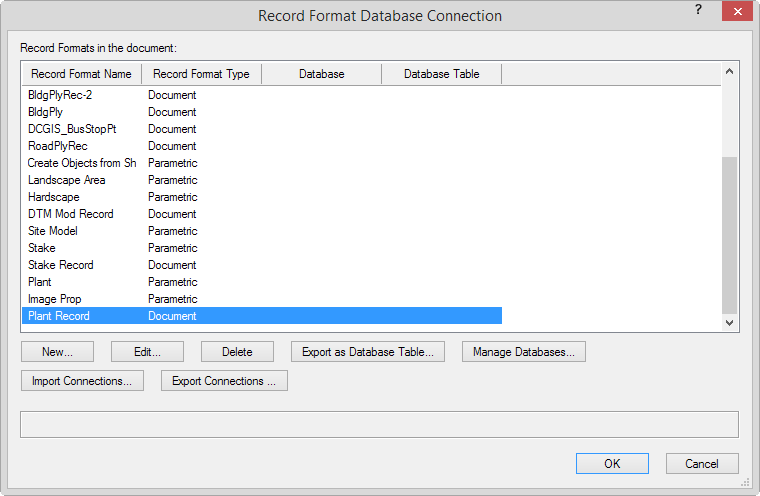
Select the record format, and then click Export as Database Table.
The Export as Database Table dialog box opens.
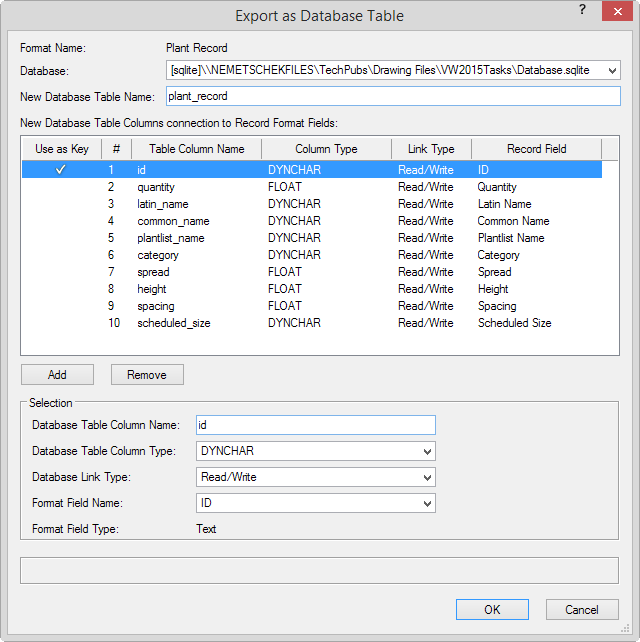
Click to show/hide the parameters.Click to show/hide the parameters.
|
Parameter |
Description |
|
Format Name |
Displays the name of the selected record format |
|
Database |
Lists the databases connected to the current file; select the database to receive the new table |
|
New Database Table Name |
Specifies the name of the new data table to create; the suggested name is based on the record format name, but it can be changed |
|
New Database Table Columns connection to Record Format Fields |
Lists the columns and rows, based on the record format fields, that will become database table columns; the table column names are based on the record fields, but they can be changed in Selection. Remove any record format rows for data that do not need to be connected to a database. |
|
Key |
Selects which field from the record format is used to match the object records to the particular rows in the database. A key must be selected. |
|
Add |
Adds table rows; select each added row and specify its properties in Selection. This action does not affect the existing record format in the file. |
|
Remove |
Removes selected table row(s), when one or more record formats does not need to be used as the basis for a database table column. This action does not affect the existing record format in the file. |
|
Selection |
Specifies the parameters for the selected table column to be created; the Database Table Column Name, Database Table Column Type, Database Link Type, Format Field Name, and Format Field Type are suggested based on the record format information, but they can be changed. A column can be created in the database table, but not be connected to a record format field, by selecting <not connected> in the Format Field Name list. |
Specify the parameters of the database table columns to be created. The columns will be created in the order listed; to change the order of a database table column, click and drag within the # column.
Click Close to return to the Export as Database Table dialog box and make any further necessary table column adjustments.
Click OK.
Each record field in the format becomes a column in the new database table.
The database rows are currently empty; the objects in the drawing need to be connected to the table to fill in the data. In this example, the plant record database table was created, so plants in the drawing need to be connected. Select all plants in the drawing.
Use the Select Similar tool to easily select all objects of a particular type that should be connected to the database.
Select Tools > Database > Object Connection.
Since several objects were selected, the Multiple Objects Database Connection dialog box opens.
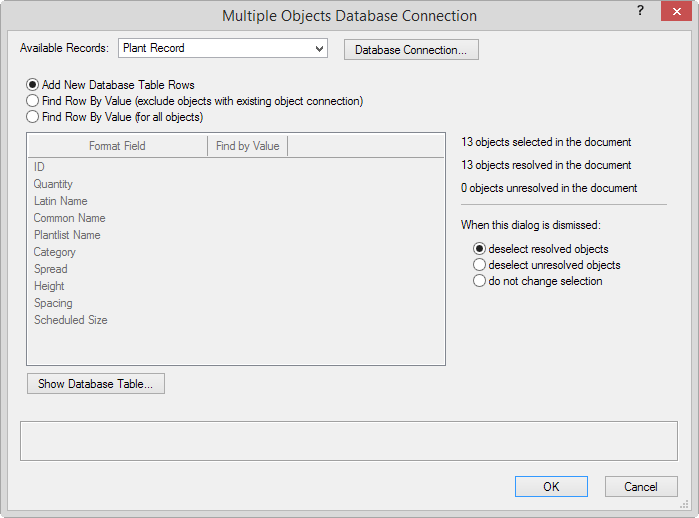
Select the applicable record from the Available Records list, and then select the Add New Database Table Rows option.
Click OK.
To verify that the database rows exist and have been populated with data, select Tools > Database > Manage Databases. The database rows have been created for the selected record format.
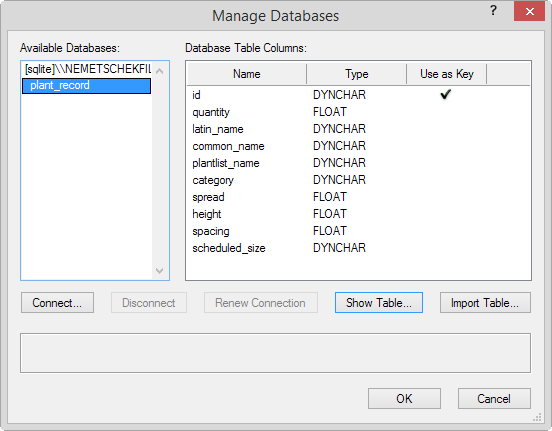
Click Show Table.
A dialog box opens, showing the database table for the associated record format.
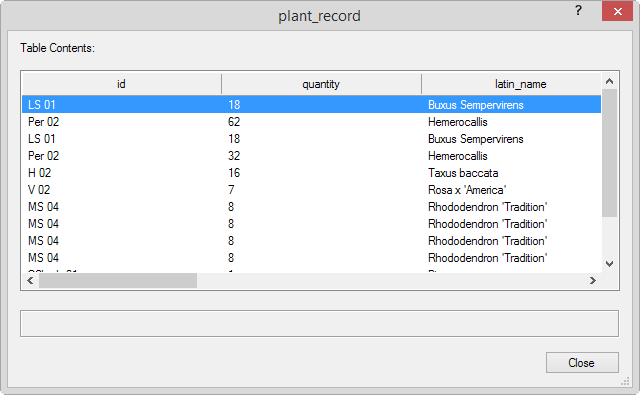
The objects with the record are connected to the rows of the database table. The table is filled with data from the record formats of the objects in the drawing.
