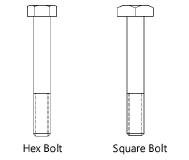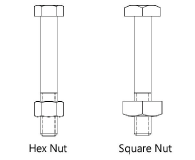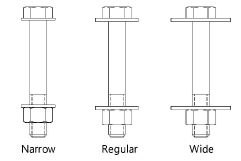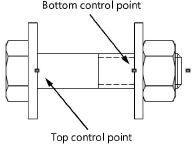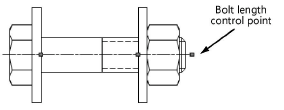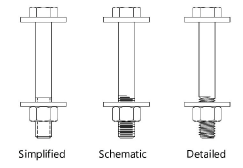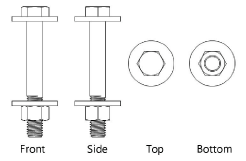Bolts and nuts
Bolts and nuts
|
Mode |
Tool |
Tool set |
|
Modes for Creating single lines |
Bolt and Nut (mm or inch)
|
Detailing |
To insert a bolt and nut (mm or inch):
Click the tool and mode.
Click to place the object, and click again to set the rotation. The first time you use the tool in a file, a properties dialog box opens. Set the default parameters. The parameters can be edited later from the Object Info palette.
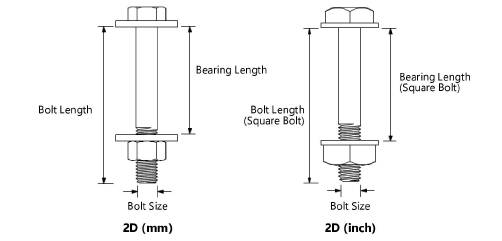
Click to show/hide the parameters.Click to show/hide the parameters.
|
Parameter |
Description |
|
Bolt Type (inch only) |
Select the bolt type
|
|
Nut Type (inch only) |
Select the nut type
|
|
Washer Type |
Select a washer type
|
|
Bolt Size |
Select the bolt size |
|
Bearing Length |
Specify the bearing length or click and drag the bottom bearing length control point to define the bearing length graphically
|
|
Bolt Length |
For a custom length value, deselect Use Standard Lengths and enter the length under the bearing length; alternatively, click and drag the bolt length control point to define the length graphically
|
|
Thread Style |
Select the bolt thread style
|
|
Top Washer/Top Lock Washer/Bottom Washer/Bottom Lock Washer |
Draws the bolt with top and/or bottom washers and top and/or bottom lock washers |
|
Nut |
Draws the bolt with a nut |
|
View |
Select the 2D view
|
|
Use Standard Lengths |
Automatically adjusts the bolt length to the nearest increment based on size; deselect to enter a custom length |
|
Adjust Bolt Length |
Automatically adjusts the bolt length based on the bearing length |
|
Show Center Line |
Draws the 2D bolt and nut with center line(s) |